Order details
Check up order details
>> Open Summer Cart admin panel
>> Go to the Store menu, under 'Sales' click on Orders link.
>> Find an order and click on Details link at the end of it row.
'Order details' page contains all the information to identify an order, check the ordered products in detail, check shipping and tax charges, print invoices and packing slips, update order status, and add your comments.
Order ID, Date and IP Address

Order ID is a unique number automatically assigned to a new order by Summer Cart system. Order ID is unchangeable and unique so that you can identify and trace the order quickly. When a new order is placed a notification email with all order details will be sent to the customer and to the Store Administrator.
Order date, time and IP address are important identification details.
Shipping and Billing Information
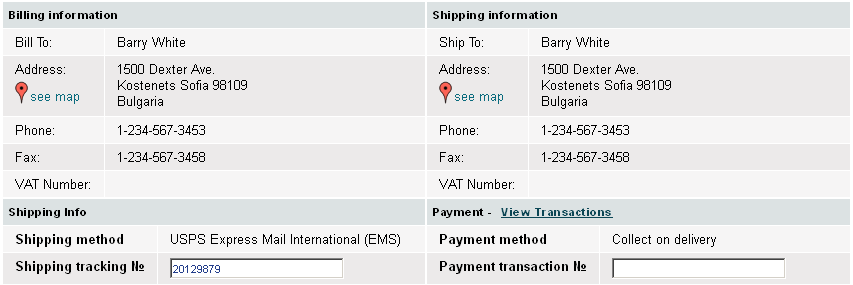
Full information about ordered products
Ordered products are displayed in a clear and comprehensive way. Details like Product image, product name, SKU (stock keeping unit) and Price per unit help you organize delivery fast.
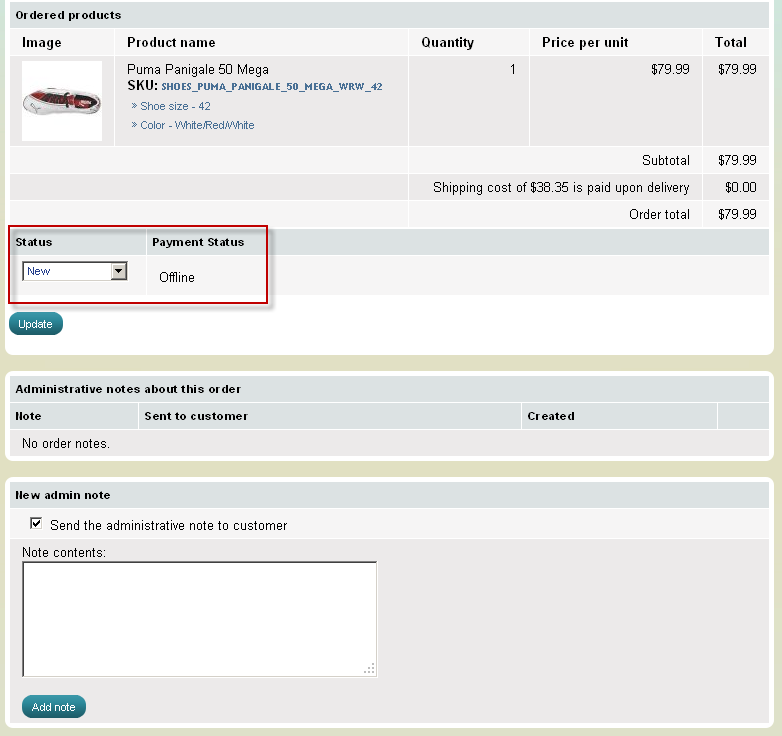
Shipping and tax charges
Shipping charges and applicable taxes are automatically calculated
in the Order Total price sheet. Shipping, tax and Order total settings
should be previously configured with the use of Shipping modules, Taxes modules, and Order Total modules.
Invoice and Packing Slip
Printing invoices and packing slips for an order can be achieved by clicking 'Print invoice' and 'Print packing slip' buttons.
| Tip: |
You can change the logo printed on the invoices and the packing slips. The relevant image file is /skins/default/admin/images/logo_invoice.gif. |
|---|
Order Statuses
You can easily track the progress on an order with the help of Order Statuses. In the beginning you have 10 order statuses predefined by the Summer Cart system, and in addition you can create your own custom statuses. You can have as many custom statuses as you wish.
Predefined order statuses are:
Predefined statuses |
How to manage it? |
|---|---|
Unfinished |
This is an automatic status run by Summer Cart system. It indicates that the customer has confirmed the order and has been sent to a third party payment processor. If you don't use a third-party payment processor you won't have orders with this status. |
Payment Failed |
This is an automatic status run by Summer Cart system. It indicates the failure of a payment transaction. |
Payment Pending |
This is an automatic status run by Summer Cart system. It shows the payment processor has indicated that the payment is pending. It is advisable to wait until the payment is received before sending the products. |
New |
This is an automatic status run by Summer Cart system. It indicates that an order has been successfully placed. If you use a third-party processor or online payment system it also indicates that payment is successful. |
In progress |
This status is managed manually by a store administrator. It indicates that an order is being processed. |
Canceled |
This status is managed manually by a store administrator. It indicates that the administrator canceled the order for a reason. |
On hold |
This status is managed manually by a store administrator. It indicates that the administrator temporary keeps an order not processed for a reason. |
Delivered |
This status is managed manually by a store administrator. It indicates an order has been successfully delivered. |
Returned |
This status is managed manually by a store administrator. It indicates an order has been turned back. |
Queued |
This status is managed manually by a store administrator. It indicates that the administrator does not have the ordered products in stock and needs some time to get them in hand. |
You can pause or activate existing order statuses at any time, as well as create your custom ones at the Settings menu, through Store Configuration >>> Order Statuses link. See detailed instructions in Order Statuses topic.
Submit Comments
You can add comments related to the order. All comments are logged and displayed in chronological order. Each comment can be either private, only visible to the store administrators, or public. The customer will be notified via email when a public comment is submitted.

