Customize built-in menu
Built-in menus are Fast menu (the top menu), Top menu (major website
navigation) and Footer (in the bottom of every page). You can show or
hide a built-in menu, but cannot delete it.
Fast menu - not available at all skins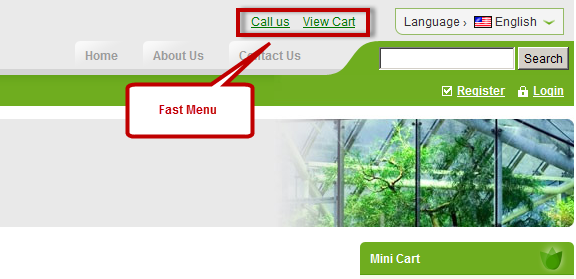
Main menu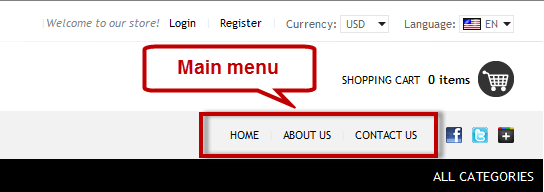
Footer menu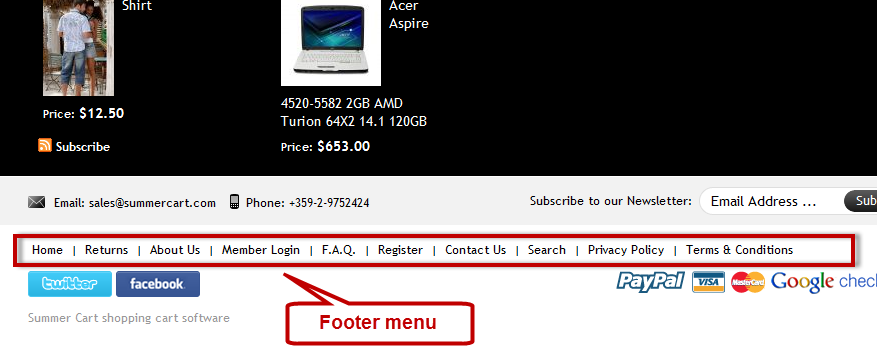
Let's customize Footer menu
- Go to the Website Content menu, under 'Website Layout' click on Menus link. 'Menus' page appears.
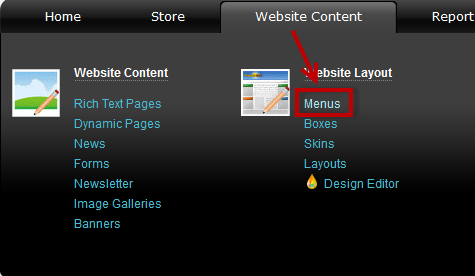
- Select Footer menu and click on its name or on
 at the end of its row. 'Edit Menu' page appears.
at the end of its row. 'Edit Menu' page appears.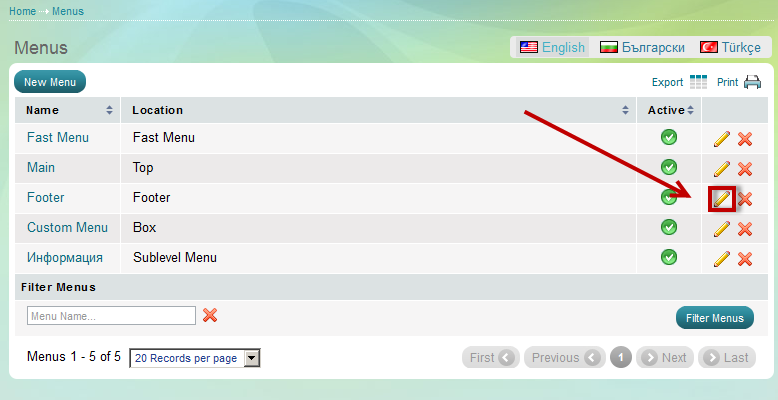
Edit menu
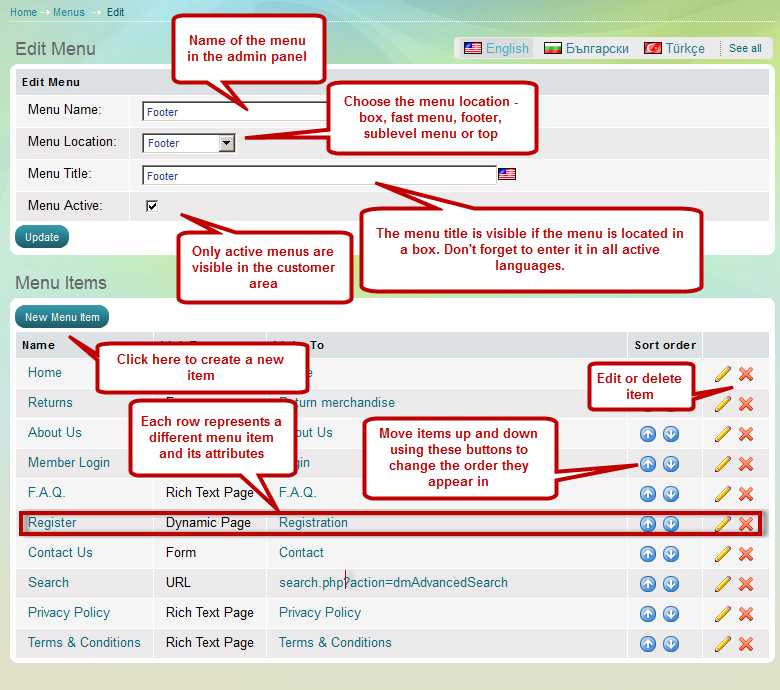
Customize items within a menu
- Once you selected a menu and opened its 'Edit menu' page, you can customize the items within this menu.
- See Menu Items section. Each item can be a link, a page or a form. You can customize menu items in 3 ways:
- edit existing menu items
- create new menu items
- delete inappropriate menu items
Create menu item
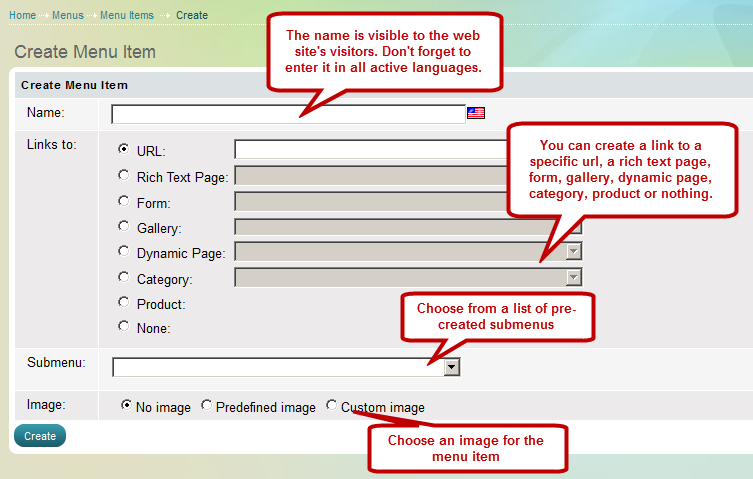
- Besides creating, editing and deleting items, you can arrange their sort order.
Submit URL
Use 'New menu item' button to open 'Create Menu Item' page. Now select with radio button URL and submit the address.
Usually this feature is used for an external link. To submit an URL start with www.

Select a page from the available list of pages
Use 'New menu item' button to open 'Create Menu Item' page. Now select with radio button Rich Text Page and select from drop-down list one of your existing Rich Text pages (RT pages).
If you are not satisfied with the available list of pages, you need to create a new page, and then come back to 'Menu items' and add it.

Select a form from the available list of forms
Use 'New menu item' button to open 'Create Menu Item' page. Now select with radio button Form and select from drop-down list one of your existing forms.
If you are not satisfied with the available list of forms, you need to create a form, and then come back to 'Menu items' and add it.


