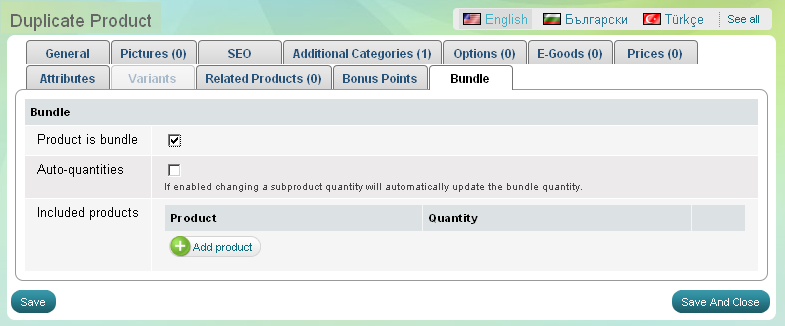Duplicate products
Duplicating products is one of the three methods to add new products in your Summer Cart store. You can also create a new product or import products from a CSV file.
How to duplicate a product
- Go to the Store menu, under 'Products' click on Products link. 'Products' appears.
- Find out the product you want to duplicate and click on
 at the end of its row. 'Duplicate product' appears.
at the end of its row. 'Duplicate product' appears.
'Duplicate Product' page
'Duplicate product' page is organized into 13 tabs to help you easily customize product details: 'General' tab, 'Pictures' tab, 'SEO' tab, 'Additional Categories' tab, 'Options' tab, 'E-goods' tab, 'Prices' tab, 'Attributes' tab, 'Variants' tab, 'Related Products' tab, 'Bonus Points' tab, "Bundle" tab.
| Tip: |
|
You can progress with the tabs in any order, and you can also skip irrelevant tabs. |
|---|
'General' tab on 'Duplicate Product' page
Use General Tab to customize basic product information. Examine the original product information and make the necessary changes for the duplicate.
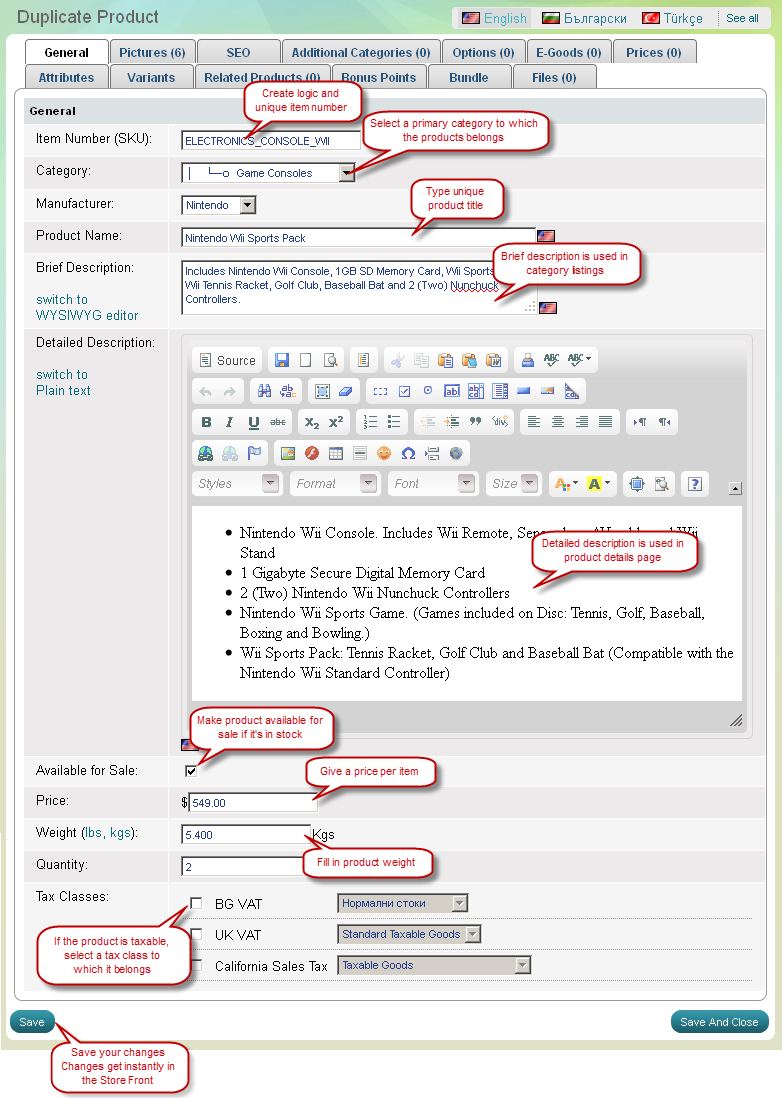
| Tip: |
To measure a product's weight apply weight units that are common to your customers. The selected weight unit applies to all products in the store. |
|---|
| Tip: |
When a product is taxable it is subject either to normal tax regulations or to some special treatment (increased or reduced tax rate). It is important to select the appropriate tax class for a product as this makes it possible to correctly calculate tax charges when a customer checks out. See 'Taxes' topic. |
|---|
'Pictures' tab on 'Duplicate Product' page
Use Pictures Tab to upload pictures and thumbnail images of the new product. To replace original product's pictures with new images just browse to find the new ones.
Pictures should be in PNG, JPG and GIF format. For your convenience
pictures get automatically resized according to your image resizing
settings. Image resizing can be set up at the Settings menu, through Store Configuration >>> General Options link.
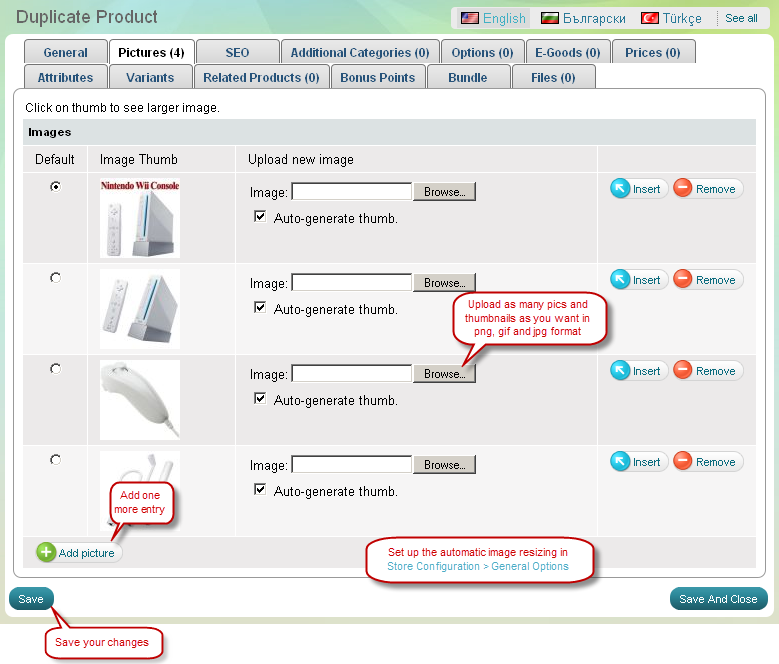
'SEO' tab on 'Duplicate Product' page
Use SEO Tab to make the product page search-engine friendly.
| Important: |
Remember to replace original product's keywords and description with keywords relevant for the new product. |
|---|
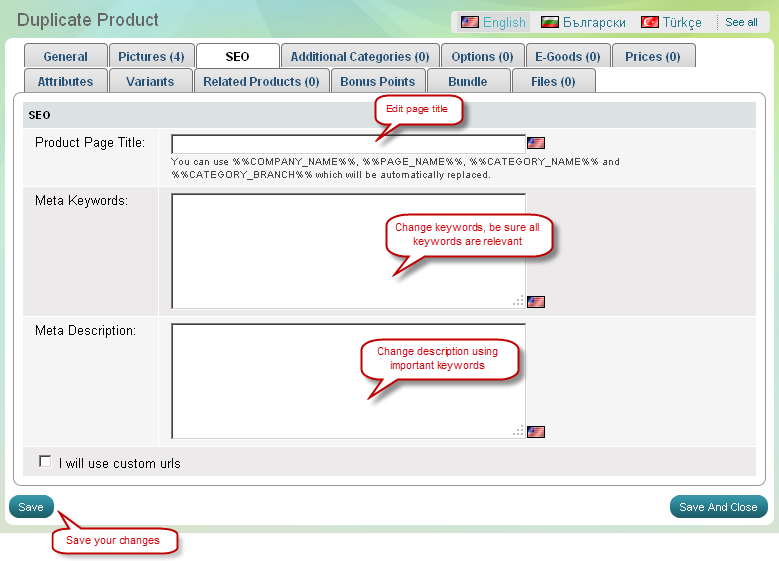
'Additional Categories' tab on 'Duplicate Product' page
Use Additional Categories Tab to include the duplicate product into additional product categories.
A product can be listed into one primary category, through the General tab, as well as into many additional ones through Additional Categories tab.
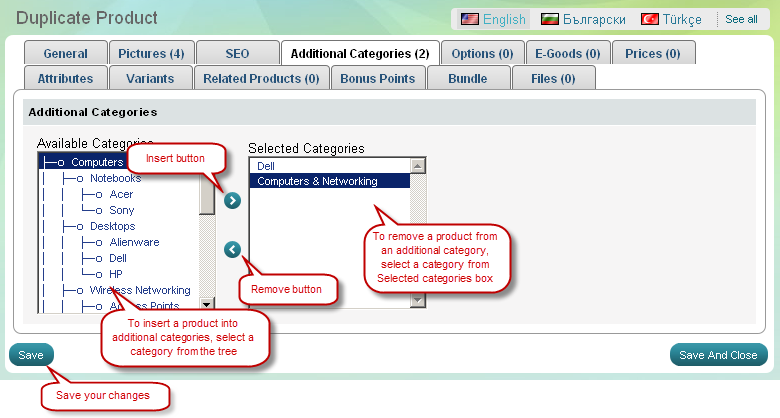
'Options' tab on 'Duplicate Product' page
Use Options Tab to activate GLOBAL and/or LOCAL product options for this product.
Global product options - they are available for all products in your Admin Panel, but get visible in Store Front only if you assign them to the relevant products. More about global product options
Local product options - you create and apply them to one product only. They immediately get visible in Store Front, in the specific product page.
Local product options can be of type PRICE MODIFIER or VARIANT.
| Important: |
Duplicate products automatically RECEIVE the options (both global and local) of the original product. Remember to check up the options and make changes if necessary. |
|---|
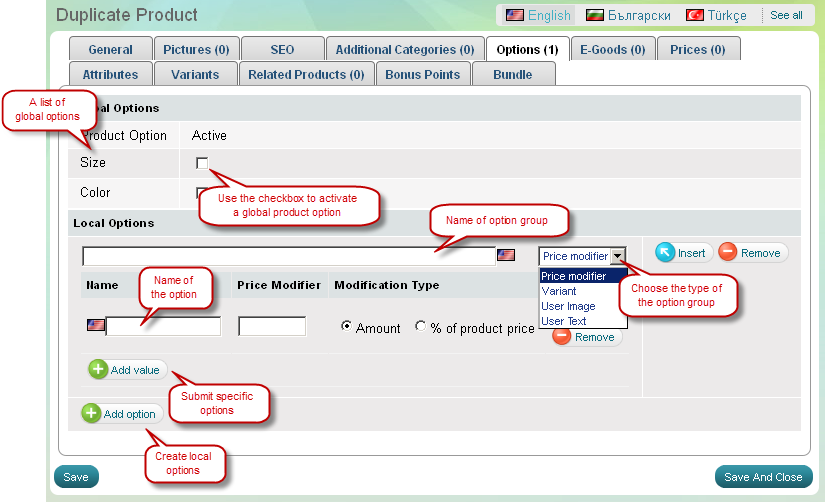
'E-goods' tab on 'Duplicate Product' page
Use E-goods Tab if the duplicate product is intangible product like music, video, software, games, picture and so on. Activate the checkbox "Product is e-good" and start adding e-goods. More about e-goods
| Important: |
When you duplicate a product that is an e-good, the files of the e-good do NOT get copied from the original product to the duplicate one. Remember to upload new files for the duplicate e-good. |
|---|
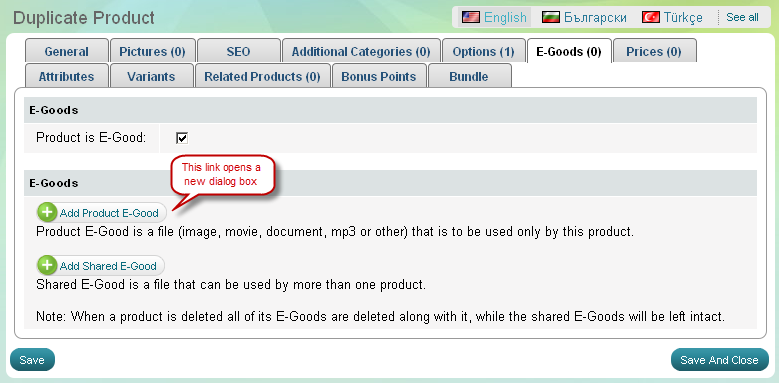
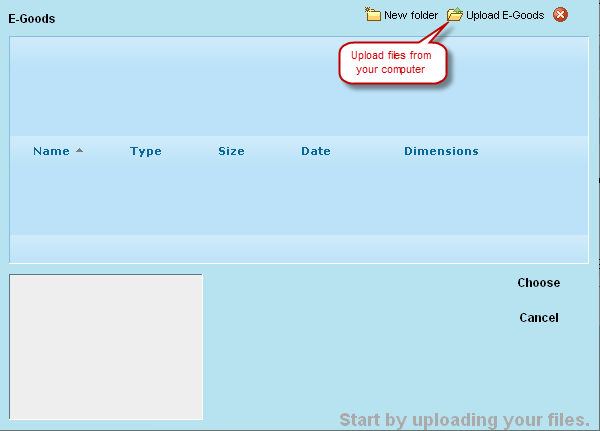
'Prices' tab on 'Duplicate Product' page
Use Prices Tab to define different pricing levels of a product as per customer group. Here you will see all customer groups, that already exist in your Summer Cart system. You can set up unlimited number of wholesale prices and quantity discounts.
| Important: |
Wholesale prices do NOT get copied from the original product to the duplicate one. Remember to define new wholesale prices for the duplicate product. |
|---|
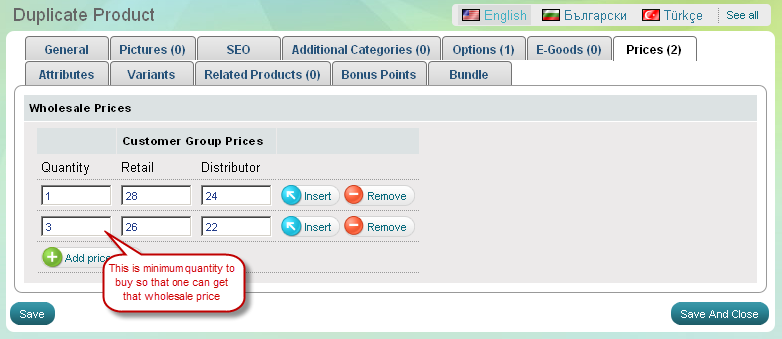
'Attributes' tab on 'Duplicate Product' page
Use Attributes Tab to assign a product to a product class and submit the specific attributes it possesses. A drop-down menu shows all available product classes in your store. If you are not satisfied with a product class or the attributes involved, you can create new or edit existing ones through Store >>> Product classes menu. More about the types of attributes
| Important: |
Product class and attributes get COPIED from the original product to the duplicate one, but the new attributes have NO DATA. Remember to submit relevant data into the attributes of the duplicate product. |
|---|
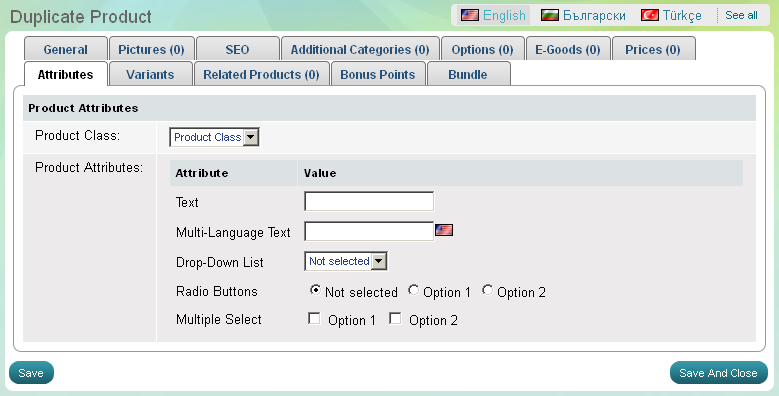
'Variants' tab on 'Duplicate Product' page
Use Variants Tab to manage all product variants connected with this product. What are product variants? 'Variants' tab is active only if you have active product options of VARIANT type.
Here you can upload one picture per each product variant, define a specific SKU, price, weight and quantity in stock.
| Important: |
Duplicate products automatically RECEIVE the product variants of the original product. Remember to check them up and make changes if necessary. |
|---|
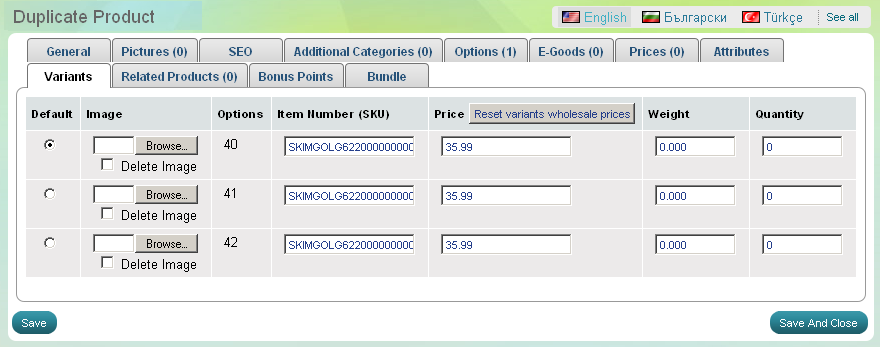
'Related Products' tab on 'Duplicate Product' page
Use Related Products Tab to set up one or more related products. Related products are a good marketing tool to sell more of your products.
| Important: |
Related Products do NOT get copied from the original product to the duplicate one. Remember to define new related products. |
|---|
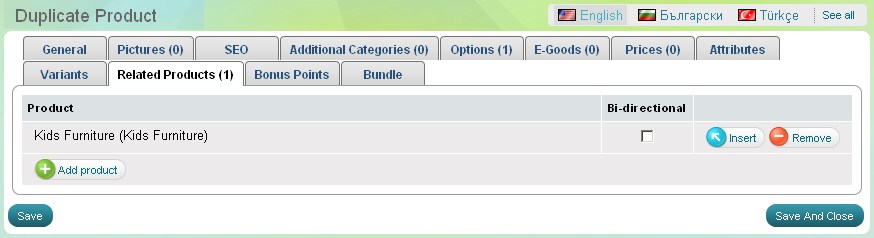
'Bonus Points' tab on 'Create Product' page
Use Bonus Points Tab to choose availability of the product with bonus points. You have three options - to buy the product with money only, points only or points and money.
Here
you can also edit the price of the product in points.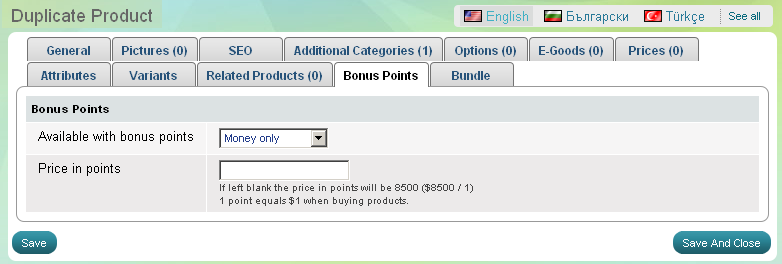
'Bundle' tab on 'Create Product' page
Use Bundle Tab to create product bundle.