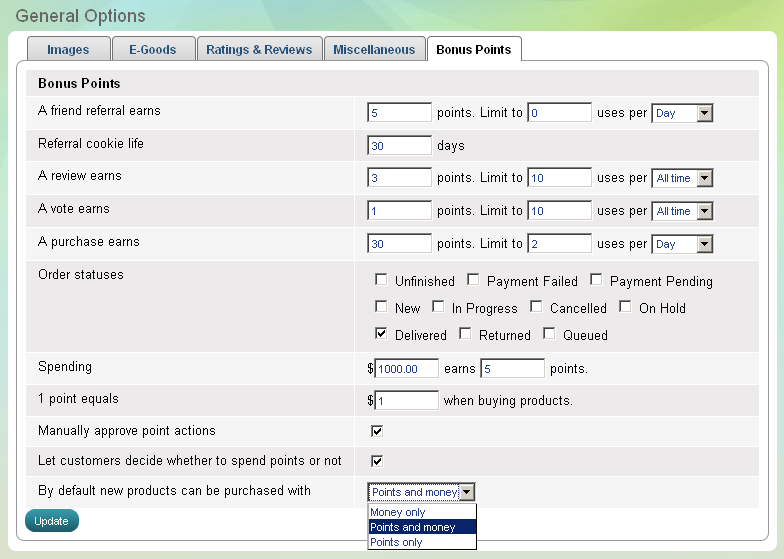General
>> Open Summer Cart admin panel
>> Go to the Settings menu, under 'Store Configuration' click on General link.
'General Options' page allows you to configure basic store operations.
'Images' tab on 'General Options' page
All images will be automatically resized after upload, if they are
larger than maximum width or height set by you. The aspect ratio is
preserved when images get resized. A new Summer Cart installation comes
with optimal settings for image sizes.
Product Images
Set maximum width and height of product large, normal, thumbnail and box images. After changing the values click on 'Save settings and regenerate product images' button.Manufacturers Images
Set maximum width and height of manufacturers thumbnail images.
Categories Images
Set maximum width and height of categories thumbnail images.
Gallery Images
Define how many grid images per row and how many grid rows per page a gallery should have. You can also set maximum width and height of galleries full size and galleries thumbnail images.
| Important: |
Changes in Manufacturers Images, Categories Images, Gallery Images come into effect only for images uploaded afterwards. |
|---|
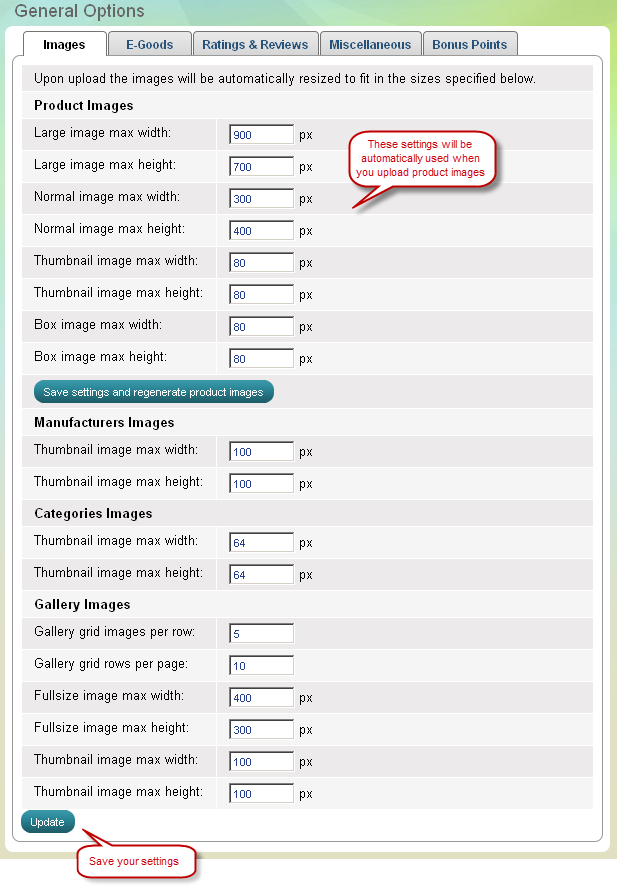
'E-Goods' tab on 'General Options' page
E-goods are digital files and they can be downloaded from your store through a Download link. At 'E-Goods' tab you can define how many days the Download link will stay active, and how many downloads for one e-good you allow. You can also activate auto unlocking of E-Goods with checking Auto unlock of E-Goods.
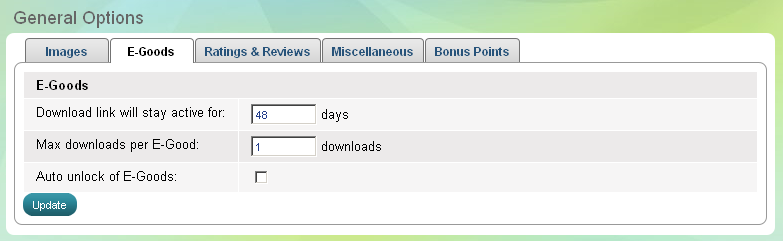
'Ratings & Reviews' tab on 'General Options' page
Please define who is allowed to rate and review the products in your store : All website visitors, Registered customers only, Only customers who bought that product, or Nobody. Also you can define if you will automatically approve ratings and reviews.
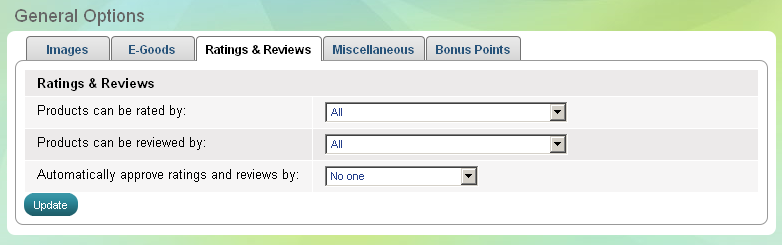
'Miscellaneous' tab on 'General Options' page
Products Per Page
You can select how your categories will appear by default. Generally, you know that products can be displayed in Grid View and List View. Here at 'Miscellaneous' tab you can define the rows/columns parameters of Grid View and how many products appear in List View. Also you can set the default product order - Sort by relevance, Sort by price (low to high), Sort by price (high to low) and Sort by product name.
Miscellaneous
- Homepage view - choose how featured products will be displayed on homepage
- Automatic inventory tracking - If you enable Automatic Inventory Tracking whenever you receive a new order the quantity of products in stock will be automatically decreased.
- When products are out of stock - Summer Cart can Keep selling, Hide product or put "Out of stock" tag when product is out of stock
- Add new products to the front of the category listings
- Enable wholesale prices
- Currency rates expire after
- Products are considered new for
- Maximum number of products to compare
- Captcha on register - enables anti-spam captcha code on client registration page
- Captcha on register in checkout - enables anti-spam captcha code on client registration page during checkout
- Show unfinished orders - if you check this, unfinished orders will show up in orders in admin panel, by default these orders are hidden.
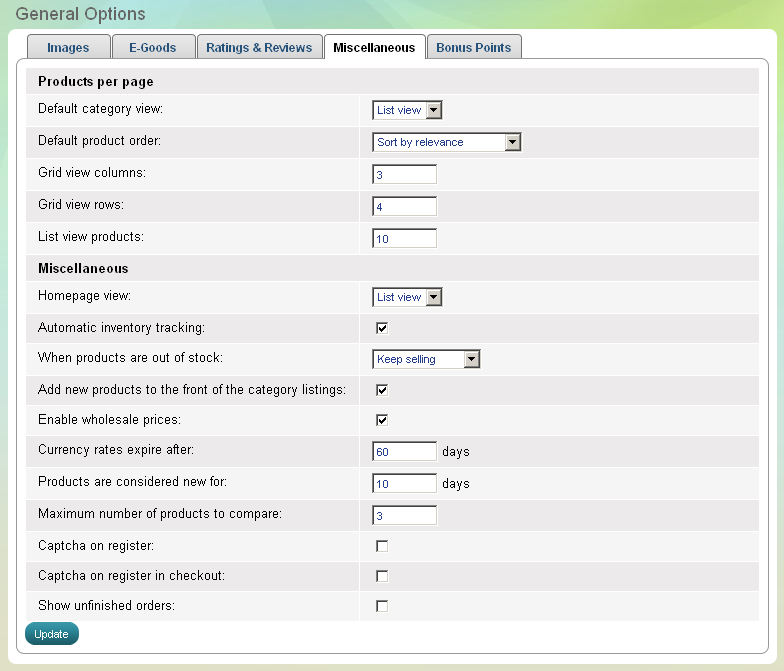
'Bonus Points' tab on 'General Options' page
A new hit feature of Summer Cart. Your clients can gain bonus points in various ways such as recommending a product to a friend, writing a review for a product, rating a product, placing bigger orders and more. This marketing tool provides a real opportunity to create loyal clients qickly and achieve regular sales.
There are a couple of settings connected to the Bonus Points:
- A friend referral earns - define how much points will customer receive when client brought by him registers.
- Referral cookie life
- A review earns - how much points will client receive when writes a review
- A vote earns - how much points will client receive when submit a vote
- A purchase earn - how much points will client receive when make a new order
- Order statuses - set on which order status points will transfer to client
- Spending
- 1 point equals - how much money equals to one point when buying products
- Manually approve point actions
- Let customers decide whether to spend points or not
- By default new products can be purchased with - money only, points only or points and money