Edit product options
When you edit product options you can edit the name of an option group, or edit the options within a group .
- Go to menu Store >>> 'Products' section >>> Product options.
'Product options' page appears.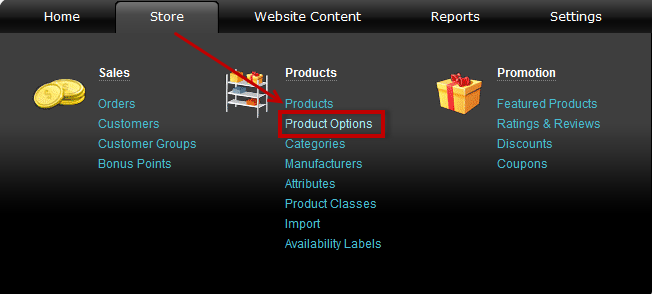
- Find an option group and click on
 at the end of its row. 'Edit option group' page appears.
at the end of its row. 'Edit option group' page appears.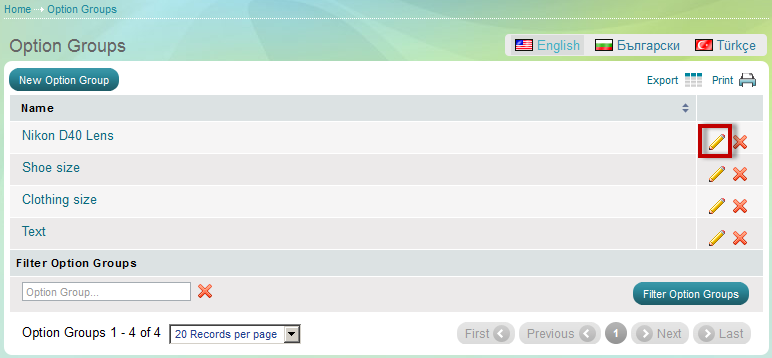
- You can change the name of an option group.
Example: Color, Size, Fabric, Diameter, New or Used, Book cover type, etc.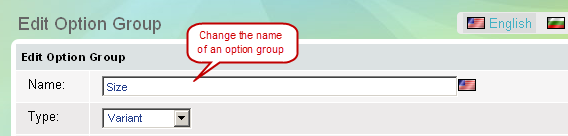
- Add or remove options, or change their parameters.
Use to add as many options as you like. To remove an option use
to add as many options as you like. To remove an option use  at the end of a row. Also see 'What is price modification'.
at the end of a row. Also see 'What is price modification'.
Select type of product options. It can be 'Price Modifier', 'Variant', 'User Image', or 'User Text'
Price modifier - enables you to create options and apply a different price per option; in Store Front such options appear in drop-down menu. For example a XL size will be 2 euro more expensive.
Variant - enables you to create variants of a product; each variant may have their own price, SKU number, a picture, quantity in stock and weight. Moreover, variants enable you to make combinations of options. In Store Front variants appear in drop-down menu. More about variants
User Image - customers will be able to upload picture when add product to the cart. Example: you are selling custom made shirts with user-uploaded images and logos.
User Text - customers will be able to enter text for product when it is added to the cart. Example: you are selling business cards, cakes with birthday wishes, t-shirts with text written on them etc.
Create and edit option group pages are the same.
Product options are only visible for clients only if they have been assigned to a product. You have to go through each product and assign its options. There is a link on how to do that below.
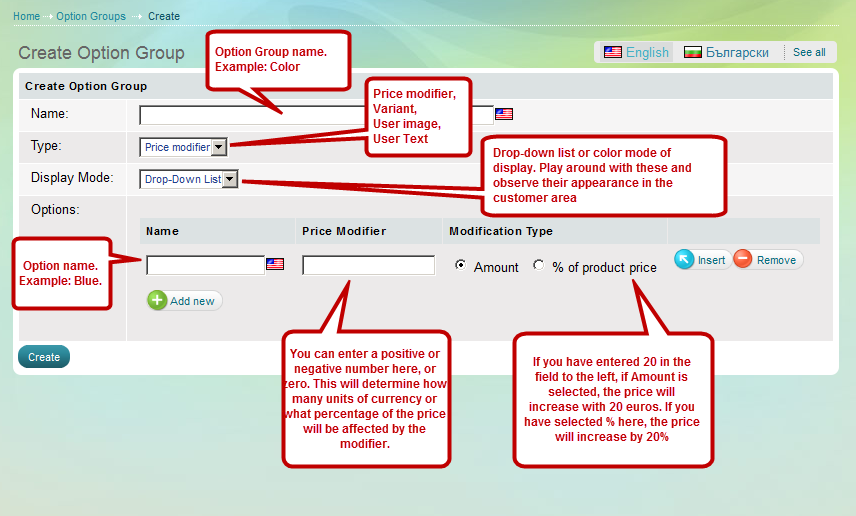
| Tip: |
|
Option groups get assigned to relevant products one-by-one. |
|---|

