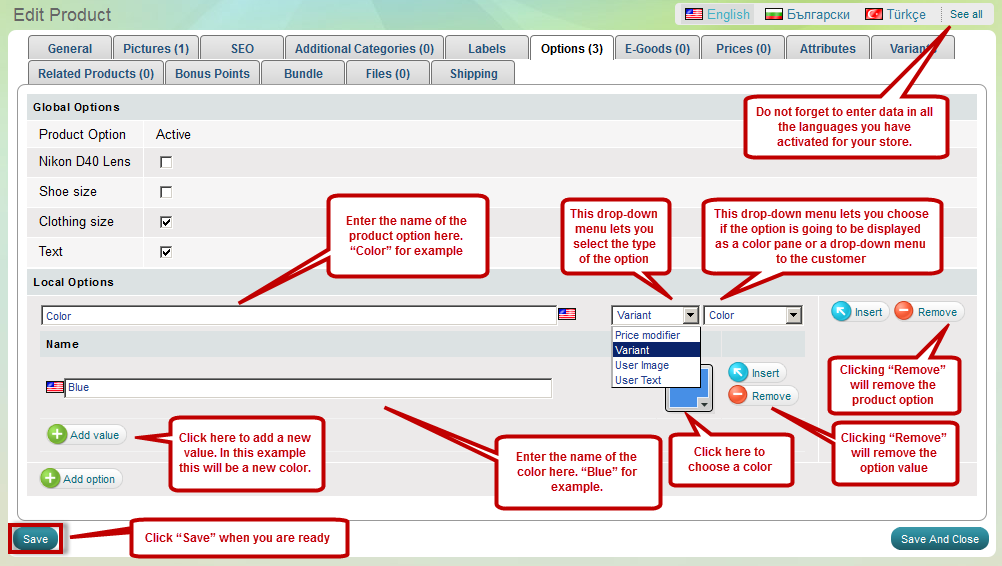Assign options
- Go to menu Store >>> 'Products' section >>> Products
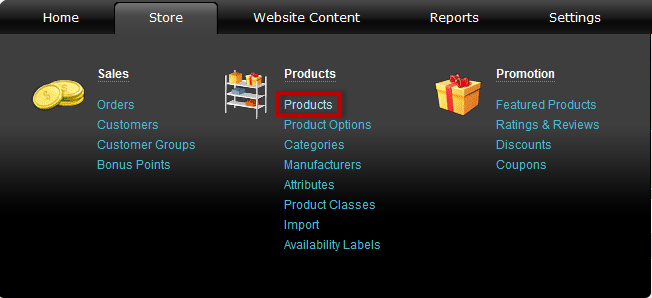
- Find a product and click on
 at the end of its row.
at the end of its row. 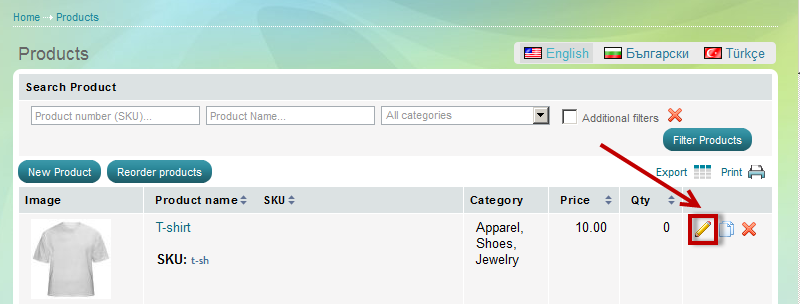
- 'Edit Product' page appears. Open Options Tab and select one or more appropriate option groups from the available list.
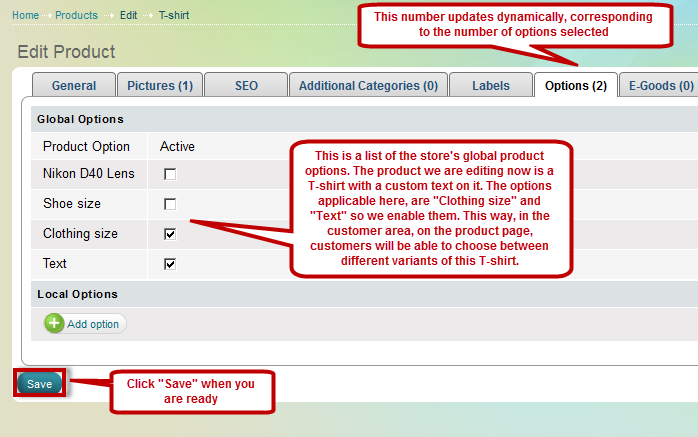
- Click on Update button to save changes. Active options get instantly visible in product's page in the store front.
- If you would like to create and assign a group of Local options for this product, you can do it from this page.
What are local product options?
Local option is one that we can set up directly from the product's page.
There are two cases in which we could make use of it:- when the product is not available in all the variants of a global option group. For example - we have a global option group "Color" with 10 options, but we are selling jeans that only come in two colors. In this case, we create a local option group just for this product from it's page, tab "Options" in the admin panel. This way we can create only two color options for it.
-when the product has very specific options and it is not worth creating a whole new global options group just for it.
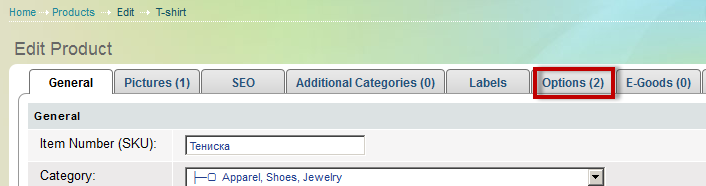
Click "Add Option"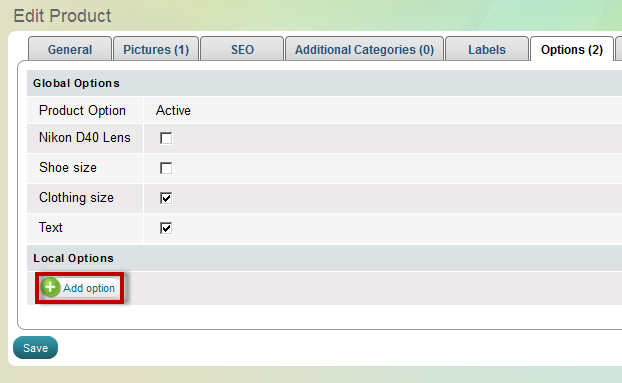
Enter a name for the local product option, for example "Color", then click to start adding values to it.
to start adding values to it.
If you would like to create a new local option that will appear before the one that you just created, click
If you would like to create a new local option that will appear below the one that you just created, click
If you would like to remove a product option or a value, click