Adding subscribers to a newsletter
Warning: always check with your country's laws regarding sending out
newsletters before sending a newsletter, especially if you intend to add
emails of people that have not given their permission for that
Newsletters can only be sent to people that have been subscribed to receiving them. These people's email addresses are stored in a newsletter list.
There are three ways for subscribers to be added to a newsletter list:
- they can subscribe to a newsletter when registering an account at your store;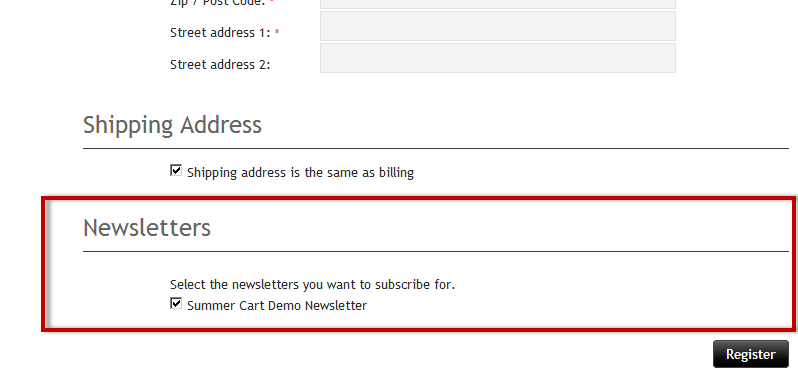
- they can subscribe to a newsletter at a later time, by entering their profile;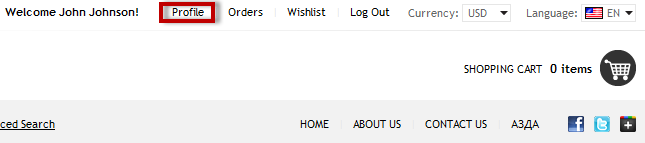
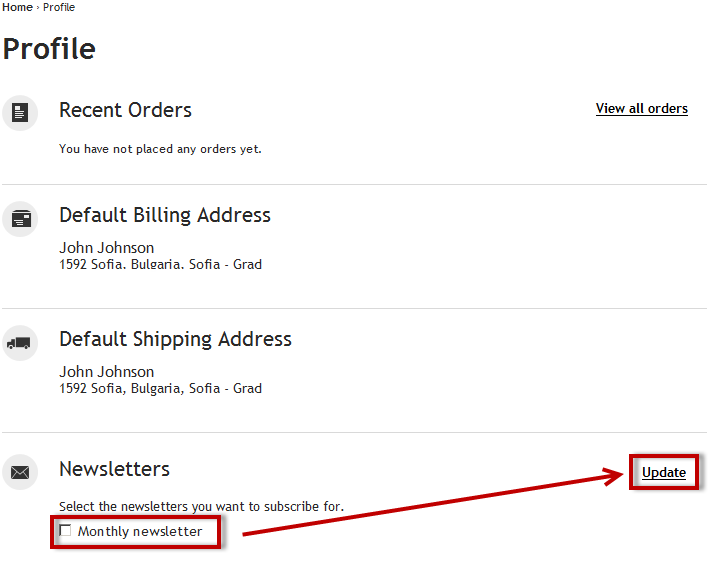
- you can add subscribers from the administrative panel of your store
You can do this by following these steps:
1. Go to you store's administration
2. Go to "Website content" menu and below "Website content" section, click "Newsletter"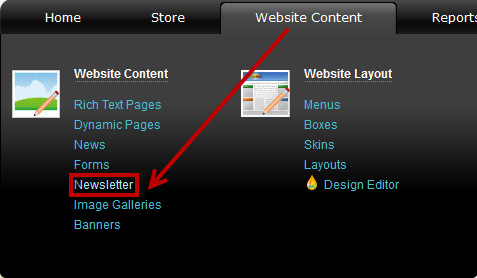
A list of all newsletters opens up. On each newsletter's row there is a link to the list of subscribers. To add subscribers, click on the link.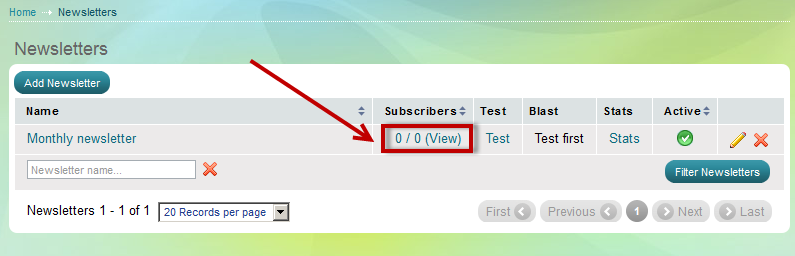
This is a list of the newsletter subscribers. In our case, there are no subscribers and we are going to add one.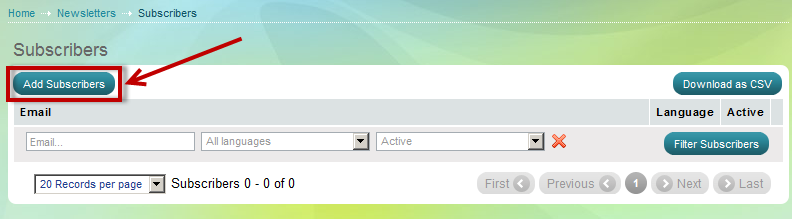
The "Add subscribers" page opens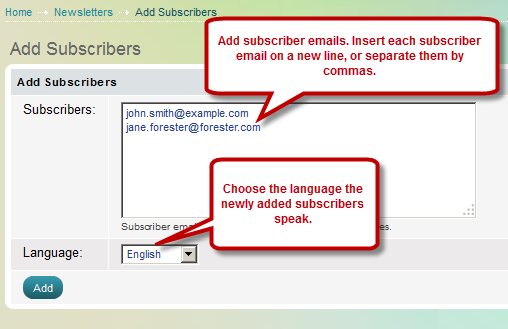
Add subscriber emails and separate them by commas and/or new lines.
Choose their spoken language.
Click "Add"
You have now added two new subscribers, this is the result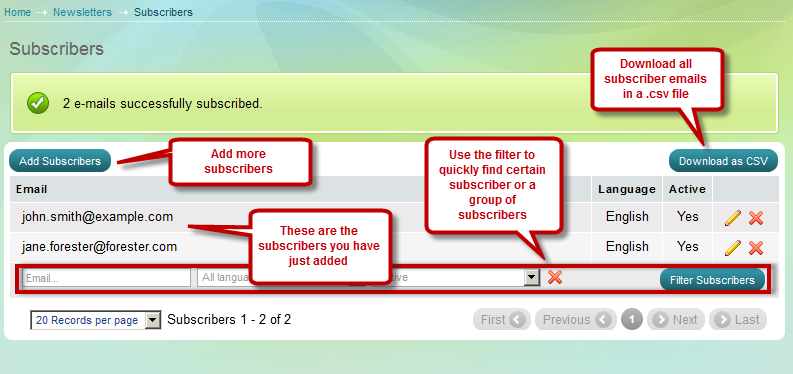
Click "Add subscribers" to add more subscribers
Click "Download as CSV" to download a .csv file with all the subscriber emails.
Use the filters to quickly find certain subscriber or a group of subscribers.

