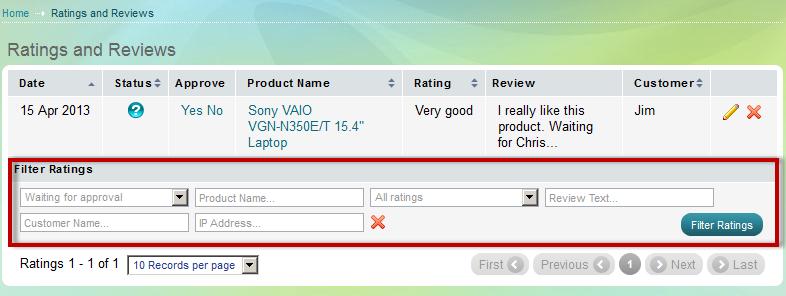Ratings and Reviews
In order for your store's information's credibility to be increased and for customers to have more trust in your products, Summer Cart's products pages offer the ability for customers to Rate and Review products.
There is a natural difference between the perceived credibility of a salesman bragging about how good his products are and a random customer giving honest, objective opinion on them.
Product's ratings and reviews are accessible for customers at the product details page.
Go to your store and choose a product, go to its details page and if the product has ratings and reviews approved by an administrator (probably you), they will be visible under the "Reviews" tab, which is located below the images, next to the Product description.
In this example, we have opened the following page - http://demo.summercart.com/product/1/sony-vaio-vgn-n350e-t-15-4-laptop.html?CurrencyID=2 from the Summer Cart demo shop.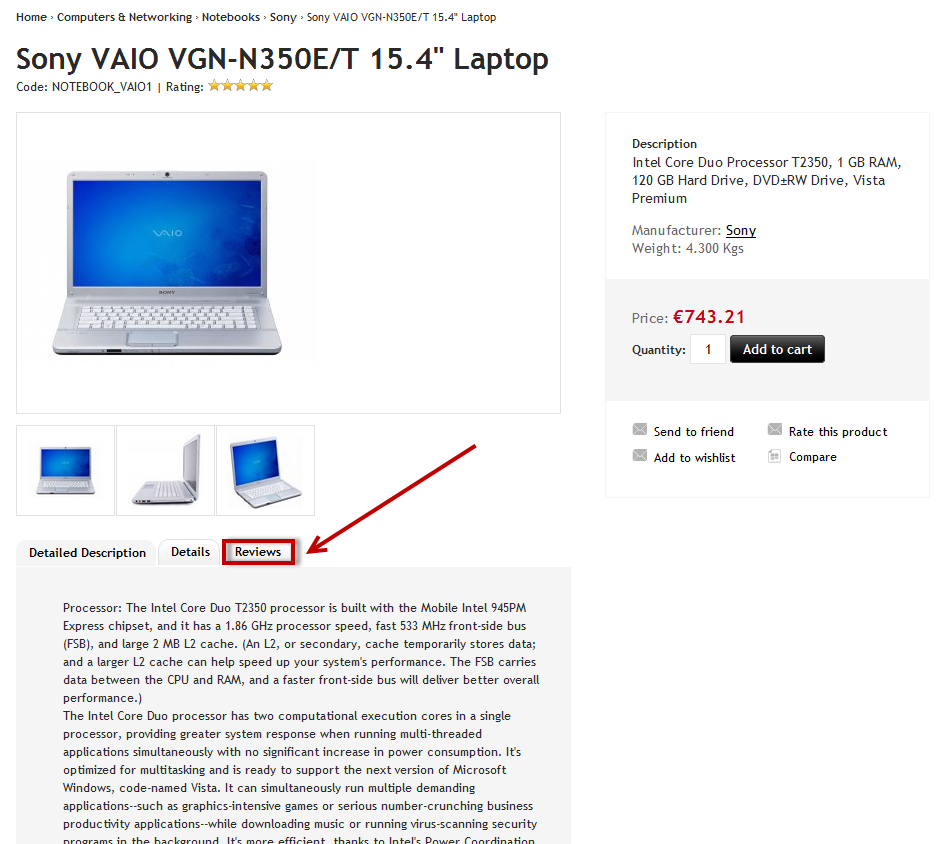
Click "Reviews"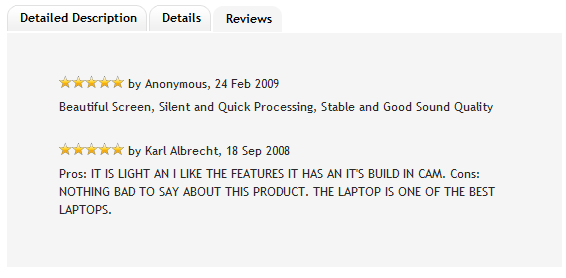
As you can see. each review consists of a rating of 1 to 5 stars, a customer name or nick name, a date and a comment.
Your web shop's customers (and guests) can write reviews by clicking the "Rate this product" link on the product details page.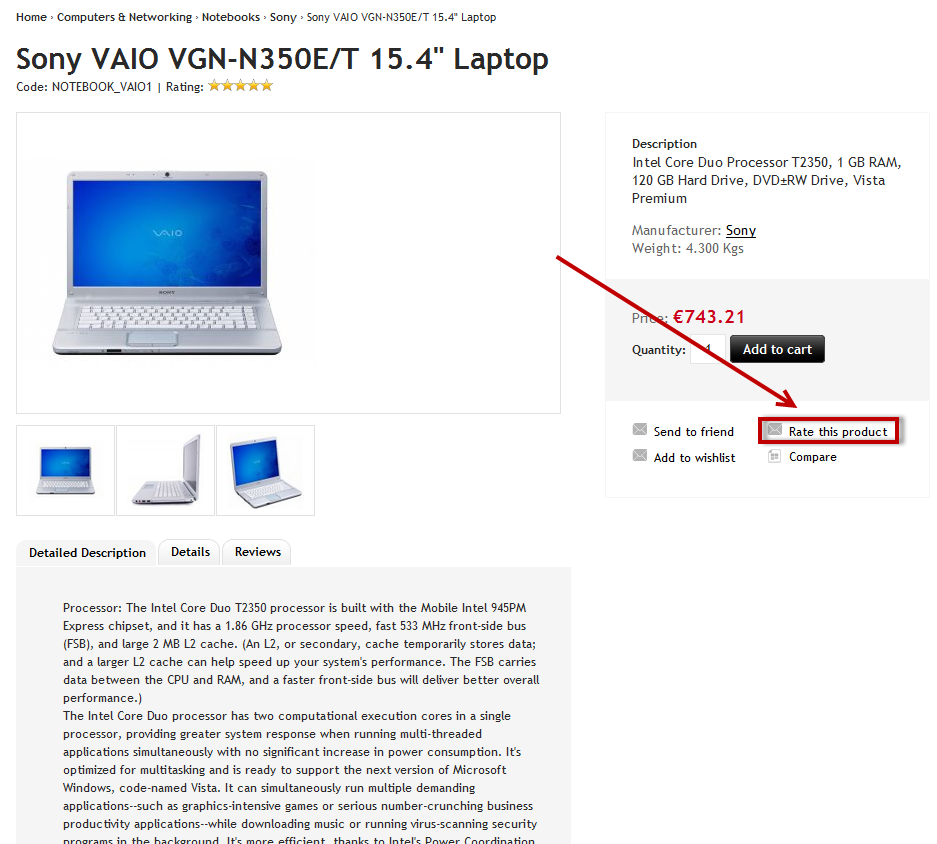
After this button has been clicked, a "Rate this product" window pops up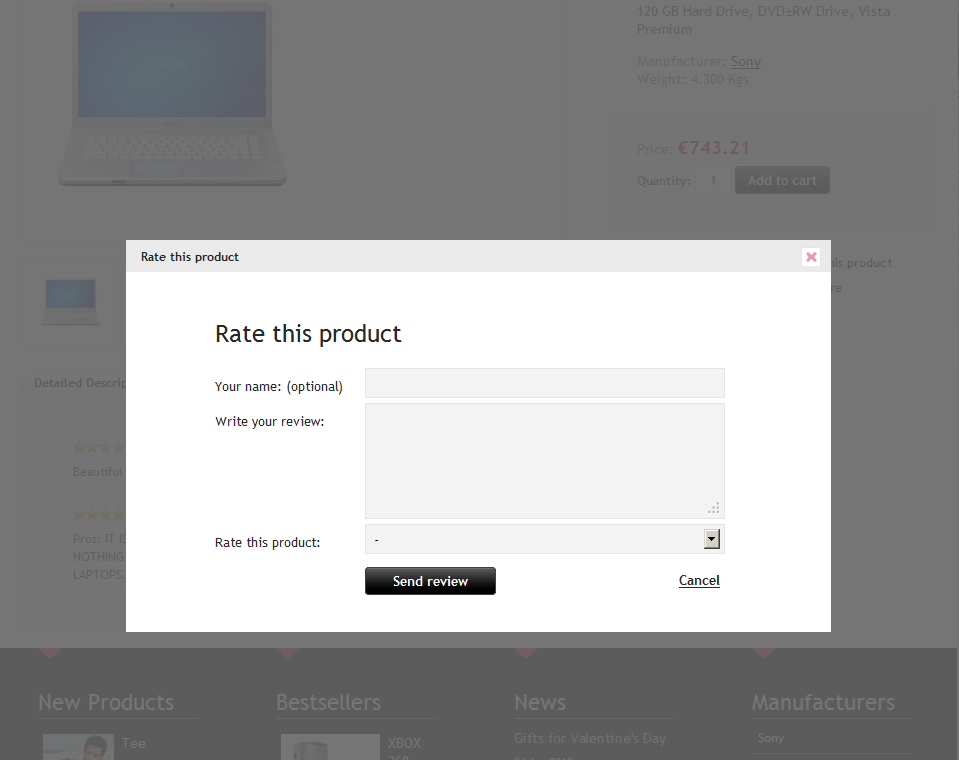
In this window users enter their name, write their review and give the product a rating - 1 to 5 out of 5 stars available. 1 star being the lowest rating, 5 stars - the highest.
In order for a review to be published on the web site, it has to be approved by the store administrator. This way spam, advertising and bad language are filtered out from being displayed on your website and damaging your reputation.
This is what you do in order to approve a review.
1. Go to your store administration
2. Go to "Store" menu and below "Promotion", click "Ratings & reivews"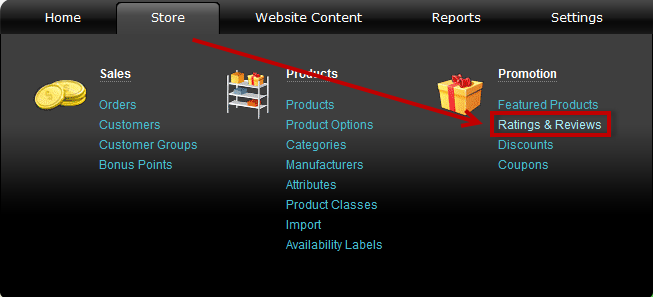
A list of all reviews with status waiting for approval will show up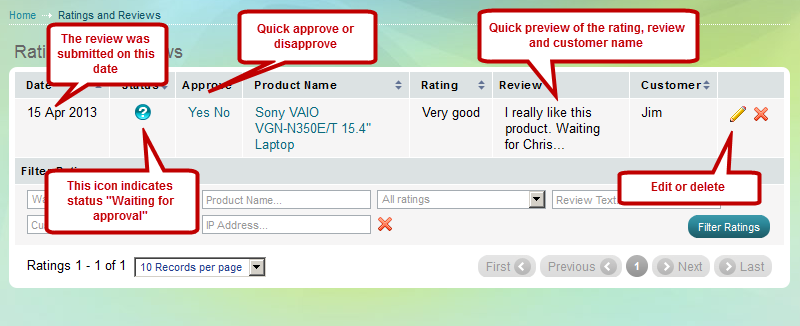
In this case, there is only one review waiting for approval and we can see the date it was submitted, the rating, the customer and a preview of the fist part of the review.
The "Status" column has a question mark icon below. It indicates that the review's status is "Waiting for approval". In the "Approve" column, you have two options - "Yes" to approve and publish it and "No" to disapprove and not publish the review.
If you would like to delete a review from the administrative panel and the customer area, click ![]() at the end of its row.
at the end of its row.
If you would like to read the whole review and/or edit it, click ![]()
The "Edit Rating and Reviews" page opens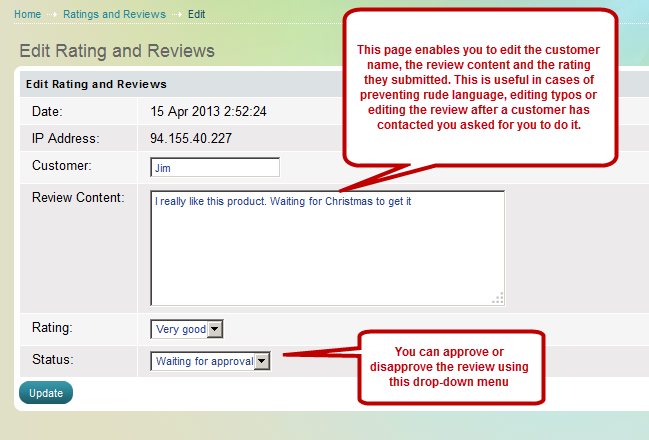
You can see the date the review was submitted and the IP address that it was submitted from.
This page enables you to edit the customer name, the review content and the rating they submitted. This is useful in cases of preventing rude language, editing typos or editing the review after a customer has contacted you asked for you to do it.
By using the "Status" drop-down menu, you can approve or disapprove the review.
Click "Update" when you are ready.
Reviews filter
The filter can be useful if you would like to find a specific review among many, or just navigate more easily.
You can filter reviews by status, product name, rating, review content, customer name and customer IP address. After you have specified the search criteria, click "Filter Ratings"
Note: by default, "Waiting for approval" status is selected in the filter for your convenience.