Creating an image gallery
An image gallery is a place on your web site that allows your users to easily browse through many image files, for example pictures of your products and/or shop.
1. Open the administrative panel of your store
2. Go to "Website content" menu, click the "Image Galleries" clink underneath the "Website content" header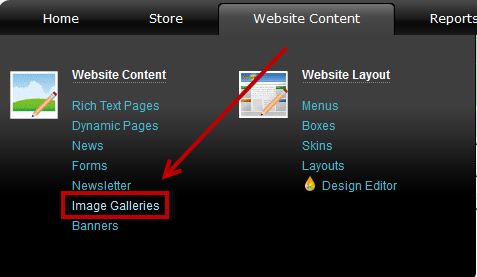
3. Click "New Gallery"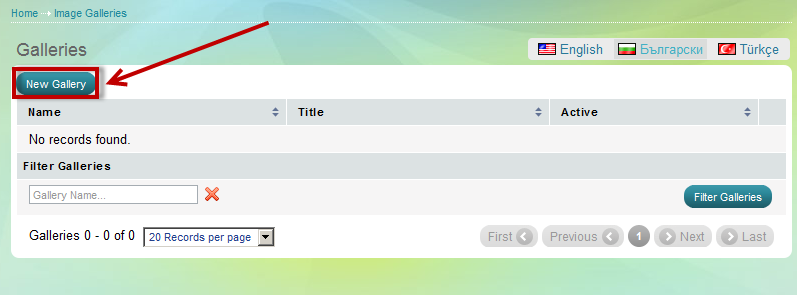
4. Fill in the required data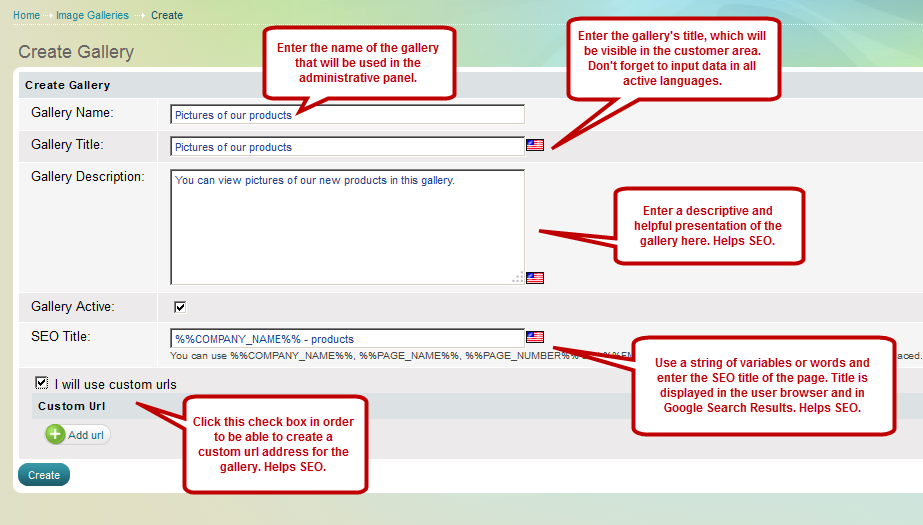
Gallery name: Enter the name of the gallery that will be used in the administrative panel.
Gallery title: Enter the gallery's title, which will be visible in the customer area. Don't forget to input data in all active languages.
Gallery description: Enter a descriptive and helpful presentation of the gallery here. Helps SEO.
Gallery Active: only active galleries can be visible at the store front
SEO Title: Use a string of variables or words and enter the SEO title of the page. Title is displayed in the user browser and in Google Search Results. Helps SEO.
I will use custom urls: Click this check box in order to be able to create a custom url address for the gallery. Helps SEO.
In order to fill the gallery with image content, check out this article:

