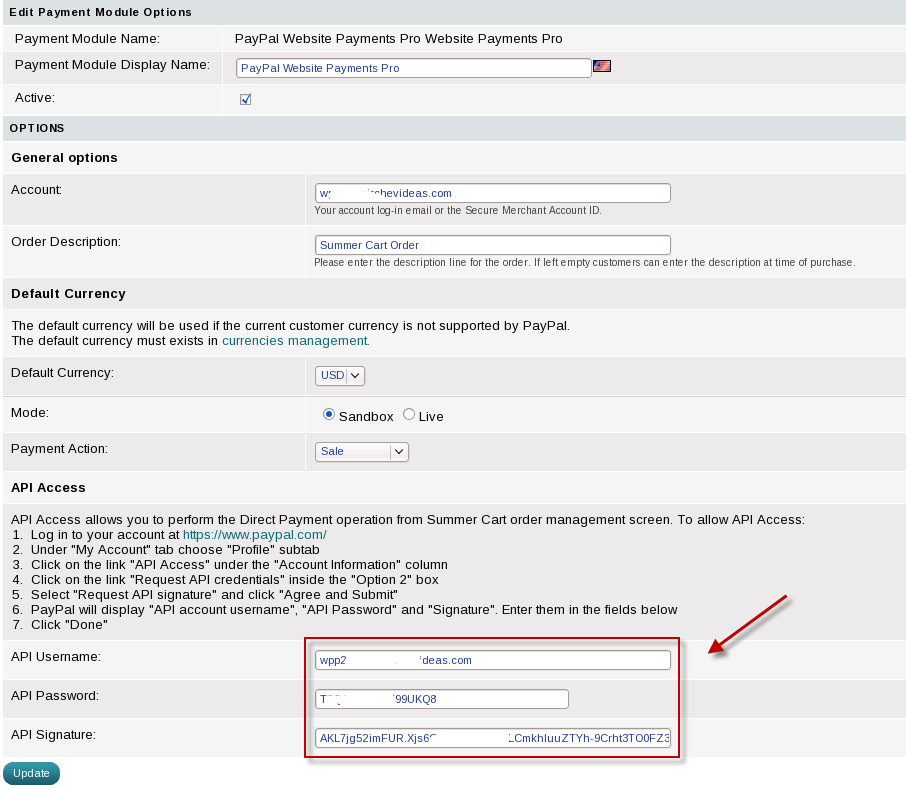PayPal Website Payments Pro NEW
>> Open Summer Cart admin panel
>> Go to the 'Settings' menu, under 'Modules' click on Payment link
>> Select 'PayPal Website Payments Pro'
Creating your PayPal account.
- Enter the following web address in your browser https://www.paypal.com/
- Click the "Sign Up" link on the top of the page to create your PayPal account.

- Follow the steps to create your account.
Website Payments Pro activation in PayPal.
- Log in into your PayPal accout.
- Choose the link "Merchant services".
- Choose the link "Website Payments Pro".
- Click the button "GET STARTED".
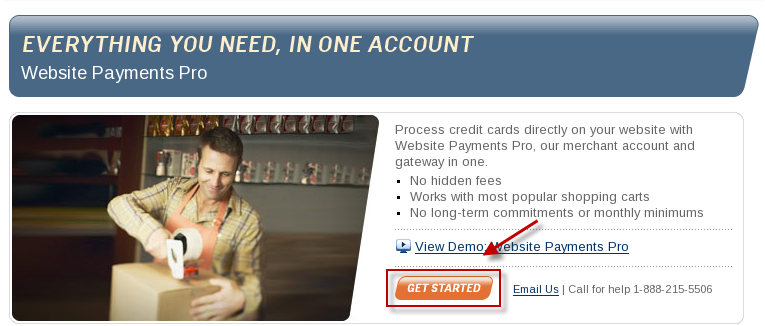
- Follow the steps to active Website Payments Pro.
Summer Cart settings.
- Log in into Summer Cart's admin panel.
- Go to "Setting" -> "Payment ".
- Click on the "Options" link for the Website Payments Pro module.

- Check the "Active" checkbox.
- Type in your PayPal registration e-mail in the Account field.
- Choose the default currency. The default currency will be used if the current customer currency is not supported by PayPal. The default currency must exists in currencies management.
- Choose "Live" mode.
- Choose your prefered payment action.
- You need to active the API access for your PayPal account. In order to do that you must:
- Log in to your account at https://www.paypal.com/
- Under "My Account" tab choose "Profile" subtab

- Click on the link "API Access" under the "Account Information" column
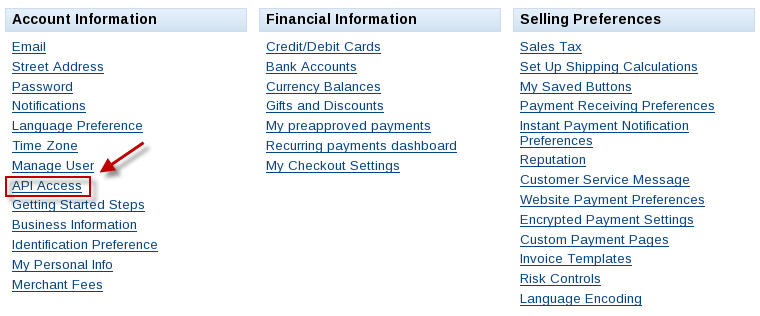
- Click on the link "Request API credentials" inside the "Option 2" box
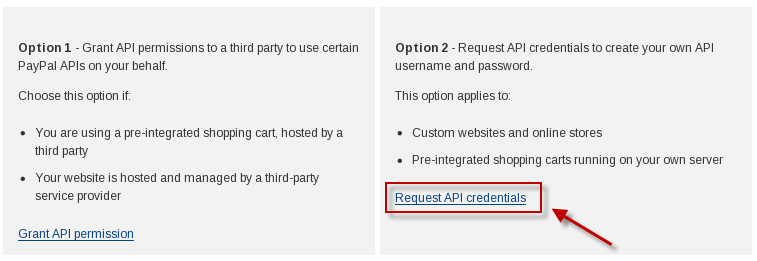
- Select "Request API signature" and click "Agree and Submit"
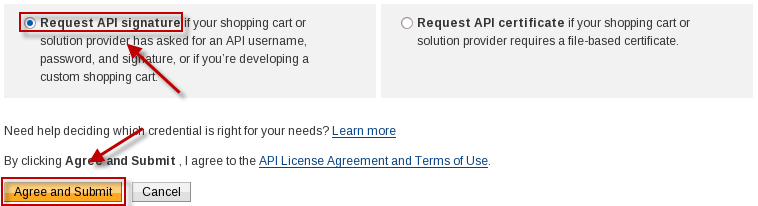
- PayPal will display "API account username", "API Password" and "Signature". Enter them in the corresponding fields in the module's options (see point 10)
- Click "Done".
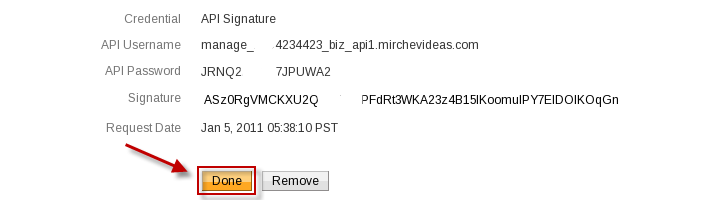
- Click "Update".