Moneybookers NEW
>> Open Summer Cart admin panel
>> Go to the Settings menu, under 'Modules' click on Payment link
>> Select 'Moneybookers'
Summer Cart shopping cart has an embedded module for credit card payments through Moneybookers payment system. Moneybookers works with international merchants from a large list of countries.
Enter additional information for your customers in "Customer Help" field. This information will be shown when customer choose Billing / Shipping Methods in the Checkout and in the One Page Checkout.
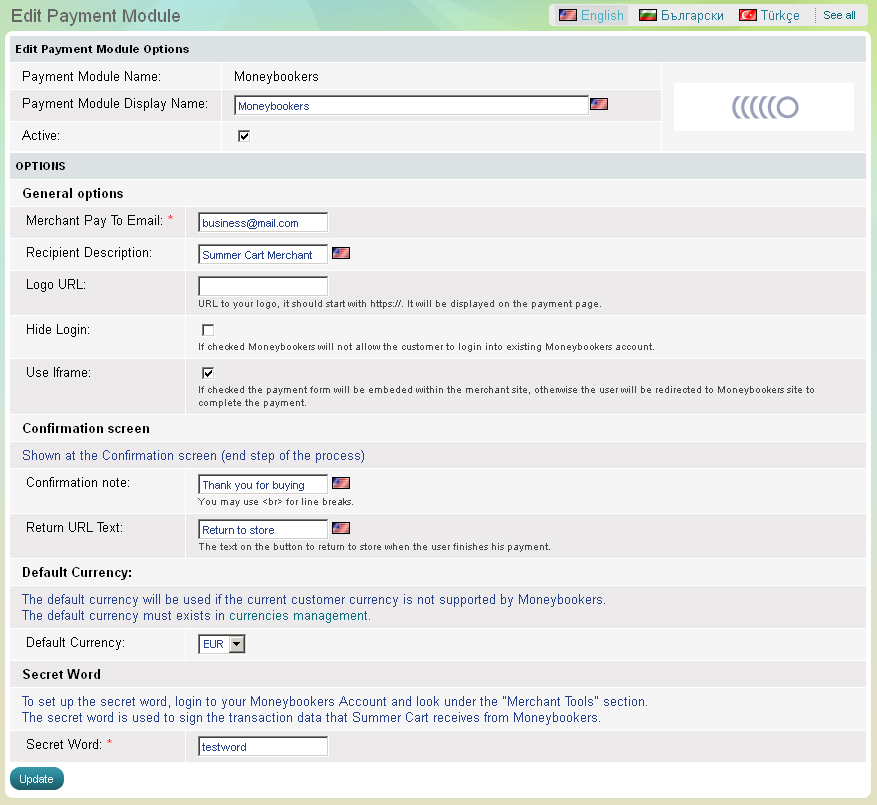
The Moneybookers payment module has 9 setup options that need to be completed before its activation:
|
Merchant Pay To Email |
Summer Cart store owner is required to enter the email address he/she is using to access Moneybookers. |
|
Recipient Description |
Summer Cart store owner is required to describe his/her store. |
|
Logo URL |
Summer Cart store owner can display a logo on the Payment page of Moneybookers. The logo needs to be previously uploaded on store owner's server, as an exact URL to the logo should be submitted. |
|
Hide Login |
If checked, Moneybookers will not allow the customer to login into existing Moneybookers account, and will show the payment page only. See screenshot with Hide Login and screenshot with Do Not Hide Login. |
Do Not Hide Login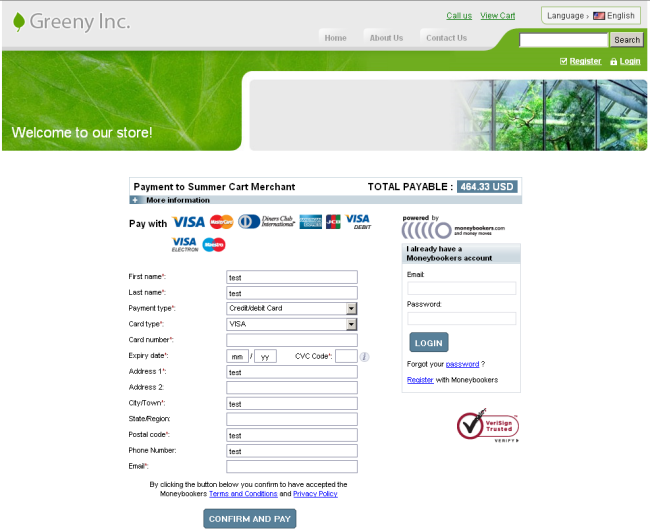 Hide Login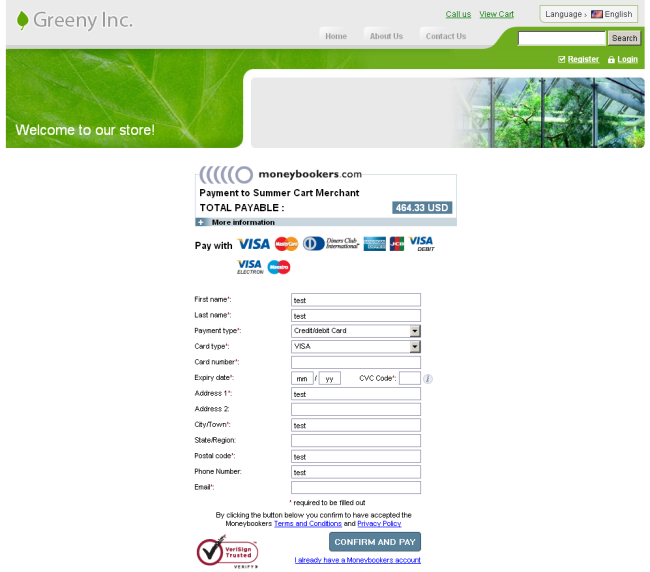 |
|
|
Use Iframe |
If checked, the payment form will be embedded within the Summer Cart store, otherwise store customer will be redirected to Moneybookers site to complete the payment. It's advisable that you combine 'Hide Login' with 'Use Iframe'. |
|
Confirmation Note |
This is a short text message for successful payment. |
|
Return URL Text |
This is a short text message that says customers to return to the store after completing payment. This text appears on the button to return to store when the user finishes his payment. |
|
Default Currency |
The Moneybookers merchant is required to choose a default currency. The Summer Cart system applies default currency as a fallback option, in occasions that Moneybookers does not support the currency of end customer(s). The default currency for Moneybookers payments can be any of the active currencies in your Summer Cart solution. |
|
Secret Word |
The secret word can be found in your Moneybookers account, under "Merchant Tools" section. Merchant tools are visible only to merchants. If you cannot find these tools in your account, please contact Moneybookers. |
.

