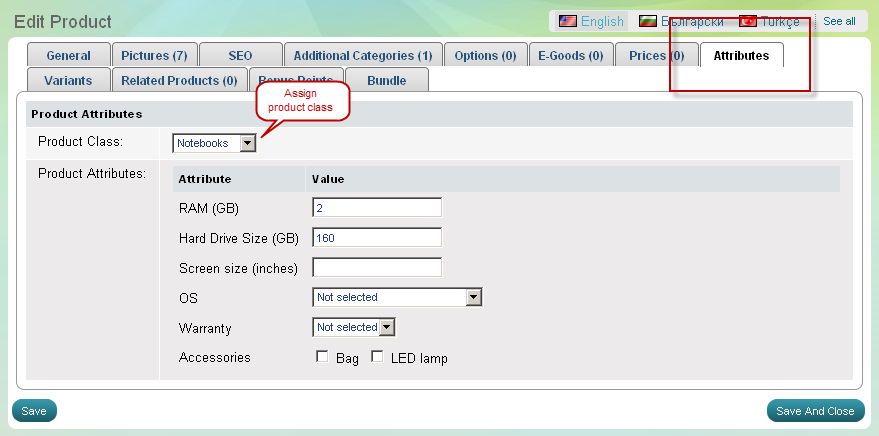Product Classes
What are product classes and product attributes
A product class is a group of specific characteristics. These specific characteristics are used to compare and distinguish one-type products.
Example: There are plenty of notebooks to buy from. However, they differ in terms of screen size, operating system, CPU speed, weight and so on.
These characteristics are called attributes , and because they are typical for notebooks we can group them into a product class NOTEBOOKS.
The most important usage of product classes and attributes are:
- they allow store customers to compare products by specific characteristics
- they allow store customers to perform feature-specific search
As a result, your customers at the online store will be able to browse and compare products at given criteria and buy the best match for them.
How to use product classes
>> Open Summer Cart admin panel
>> Go to the Store menu, under 'Products' click on Product classes link.
'Product classes' are the first thing to do if you want to have a very useful product comparison at your store, and feature-specific browsing for products.
Use 'Product classes' page to create a new product class (e.g. Notebooks) and define the belonging attributes (e.g. operating system, weight, CPU speed, display size, etc). You can also edit or delete a product class, as well as add, edit and delete specific product attributes. You can use 5 types of attributes
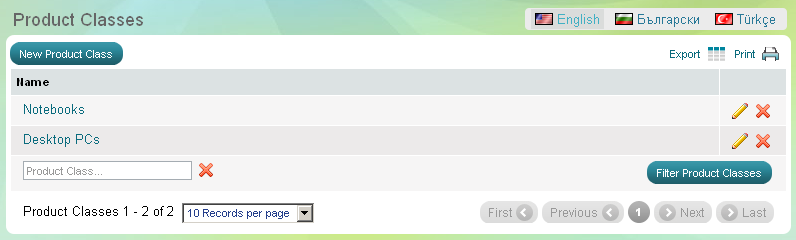
Create a product class and add attributes
A product class usually has a collective name like Mobile phones, Cameras, Desktop PCs, and includes attributes that are specific and important for that type of products.
Example:
Product class "Mobile phones" may have Bluetooth, GPRS, 'MP3 player', 'Talk-time' and other attributes.
Product class "Cameras" may have 'Megapixels', 'Optical zoom', 'Display size' and other attributes.
Product class "Desktop PCs" may have RAM, 'Hard drive size', 'Operating system' and other attributes.
- Go to the Store menu, under 'Products' click on Product classes link. 'Product classes' appear.
- Click on 'New product class' button. 'Create product class' appears.
- Give a name to the new product class.
Example: Mobile phones, Cameras, Desktop PCs, Printers, Camcorders, etc - Add attributes and fill in parameters for each attribute. Use to add as many attributes as you like.
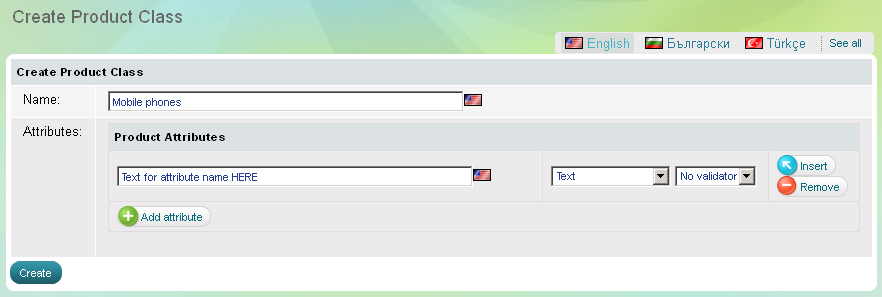
After you created a product class and its attributes, you need to match them to each and every relevant product.
A product class has to be properly assigned to every relevant product.
Example: A product class NOTEBOOKS has to be assigned to each and every notebook in your store.
Go to the Store menu, under 'Products' click on Products link. Find a product, open
'Edit Product' page and go to 'Attributes' tab where you will fill in the necessary data.
Attribute types
An attribute describes a specific characteristic of a product. Practically attributes may be of various kind - internal technical attribute (hard drive size of a PC), external attribute (dimensions and weight), add-on accessories (bag), warranty period and so on.
Summer Cart provides you with 5 attribute types:
- text - this field can be NO VALIDATOR or NUMBER
- multi-language text
- drop-down menu
- multiple select
- radio buttons
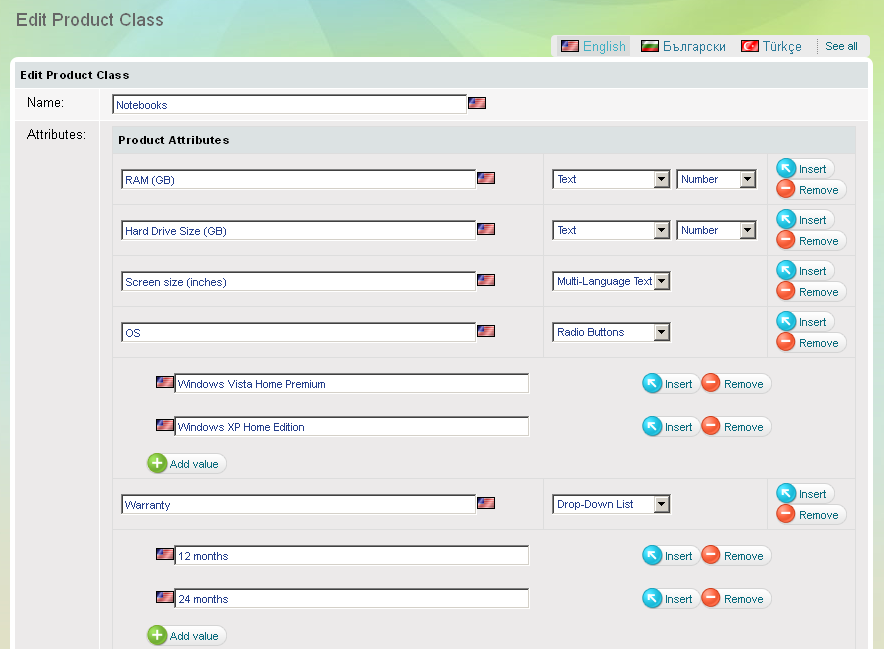
Assign a product class and attributes to a product
Once you have created a product class and configured the specific attributes it involves, you need to assign that product class to a matching product.
- Go to menu Store >>> 'Products' section >>> Products
- Select a product and open 'Attributes' tab
- Choose Product Class from the drop-down list.