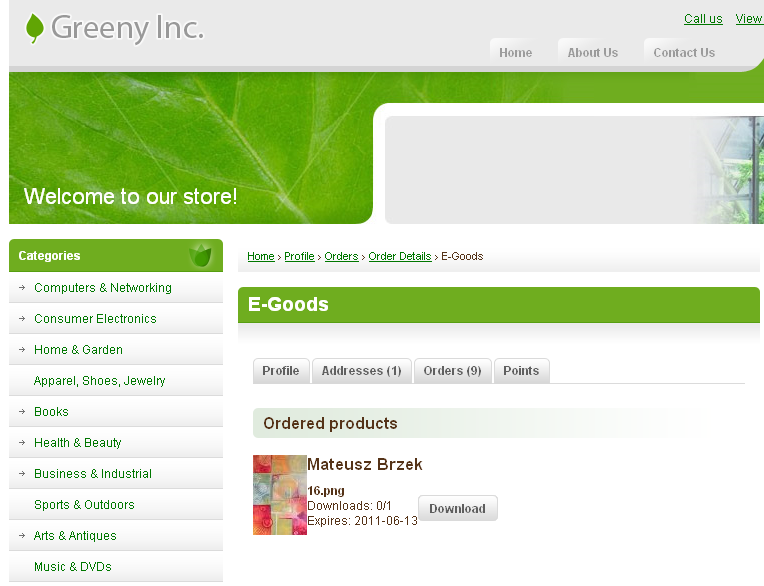Unlock e-goods for download
After you receive a new order for e-good(s), you have to process it in a particular way so that you unlock the file(s) for download.
- In the Admin Panel go to Store >>> Sales >>> Orders
- Find the new order and click on Details link.
- Scroll down on 'Order Details' page, and find "Send E-goods" button and "View E-goods" button
- Click on "View E-goods" button.
- Click on Unlock link.
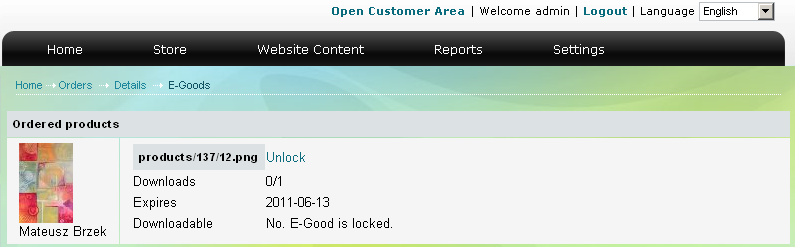
- Go back to 'Order Details' page.
- Click on "Send E-goods" button.
Now the file is available for download, and a notification email has been sent to the customer.
How customers download e-goods
In the Store Front customers can download the e-goods they bought only after Store Administrator unlocks them. As a customer one will need to:
- Log into his/her Profile.
- Go to 'Orders' tab.
- Open an order's Details link.
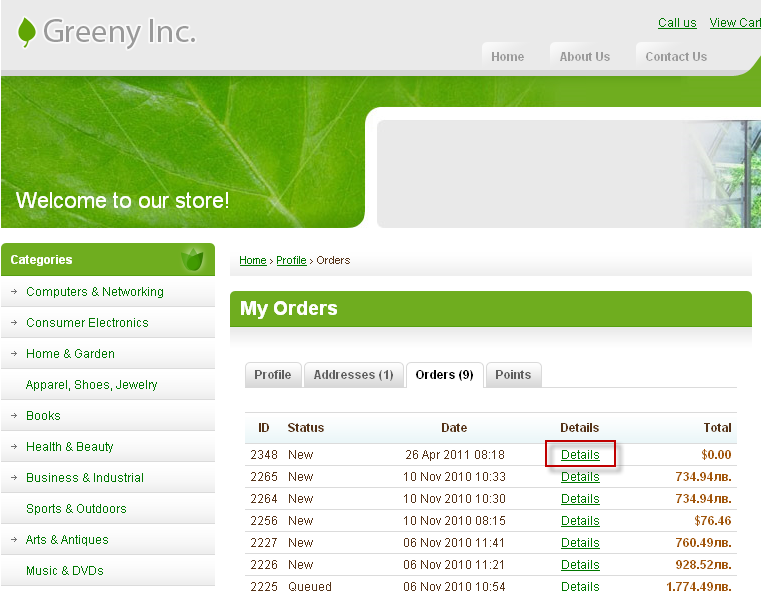
- Click on "View E-goods" button.
- Download the file(s).