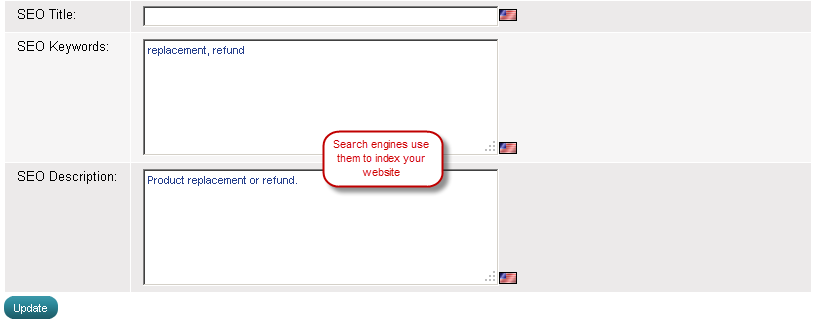Create Rich Text page
How to create a page
In Summer Cart admin panel you can easily add as many custom pages as you wish, of the Rich Text type. Read more about Rich Text pages.
- Go to the Website Content menu, under 'Website Content' click on Pages link. 'Rich Text Pages' page appears.
- Click on 'New Rich Text Page' button on top of page. 'Create Rich Text Page' appears.
- Complete Part 1: Fill in basic information about the page.
- Complete Part 2: Locate the page on your website.
- Complete Part 3: Enter SEO keywords and description.
- Save the page. The new page will be instantly added to the website.
Part 1: Fill in basic information about a page
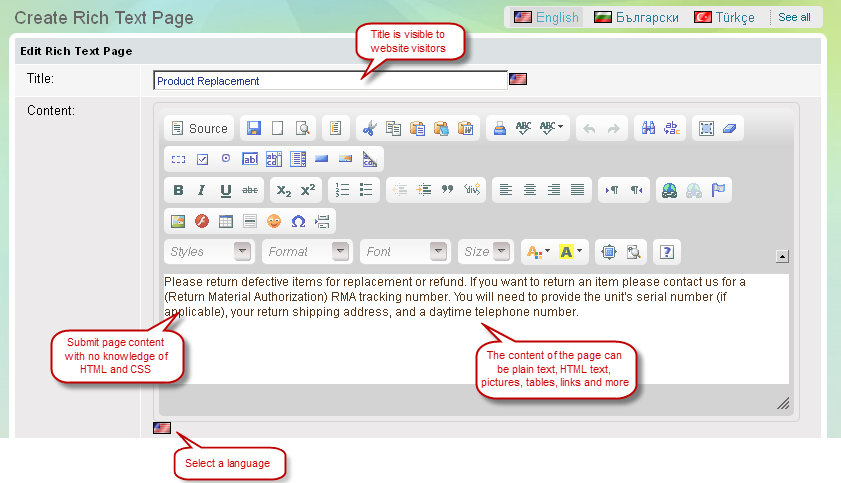
Page Title
Page title is visible to website visitors and appears as a heading on top of the page. Summer Cart supports Page title in multiple languages.
Page Content
You can easily add text, graphics, tables and other visuals into a page with the help of 'What You See Is What You Get' editor link. Page content is supported in multiple languages. To add content in more than one language just click on the flag icon besides.
You can apply the languages displayed on 'Language Selection Bar', according to your multiple language settings.
Add plain text |
In the 'Content' field you can add plain text (copy and paste a text from a file) and the result will be "What you see is what is what you get". The plain text will be interpreted by the Summer Cart system as an XHTML text. You can add your plain text through the XHTML WYSIWYG editor link also. |
Add HTML text |
In the 'Contents' field you can add XHTML - formatted text. |
Insert graphic images |
In the 'Contents' field you can add graphic images directly by entering XHTML code or through the XHTML WYSIWYG editor link. |
Insert tables |
In the 'Contents' field you can add tables directly by entering XHTML code or through the XHTML WYSIWYG editor link. |
Add links |
In the 'Contents' field you can add links directly by entering XHTML code or through the XHTML WYSIWYG editor link. |
Part 2: Locate the page on your website
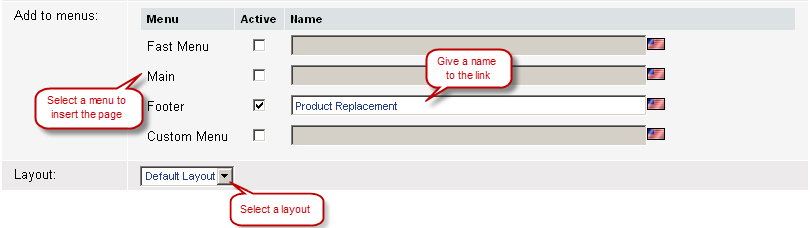
Part 3: Enter SEO keywords and description