Add new currency
- Go to the Settings menu, under 'Languages and Currencies' click on Currencies link.
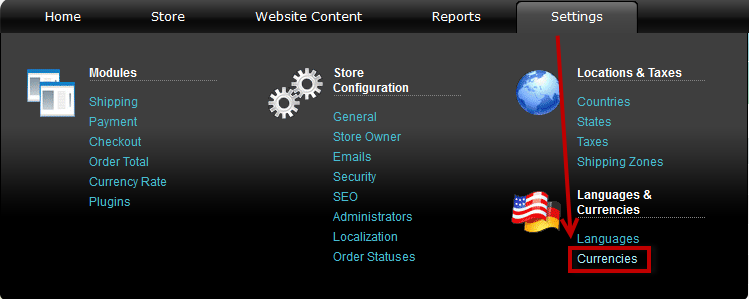
- Click on 'New currency' button on top of page. 'Create currency' page appears.
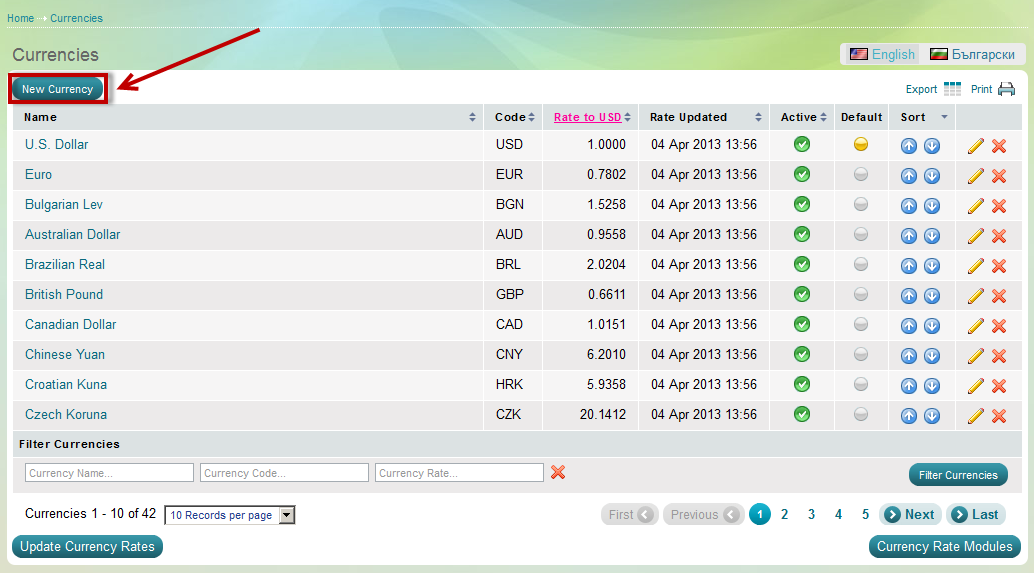
- Fill in the required information.
'Create Currency' page

Code: enter the official currency code here. You can look up currency codes in ISO 4217 Currency Code List.
Name: official currency name
Symbol left and Symbol right: some currencies have special sign - USD and EUR for example. Enter the currency's sign in the Symbol left box, if the sign appears before the price and in the Symbol right box if the sign appears after the price.
Decimal symbol: choose whether the decimal symbol should be a dot "." or a comma ","
Thousands separator: choose whether the amounts of thousands currency units should have a separator between every three zeros - for example - 10 000 or 10, 000 or 10.000?
Number Decimals: How many numbers should be displayed after the decimal symbol?
Rate: enter the exchange rate of the new currency to the default currency
Allow fixed prices: If this box is checked, the prices you have entered for the goods will not change depending on the currency rate.
Active: only active currencies are displayed in the Customer Area.

