Interface translation
Multilingual texts for the interface
You can translate all interface texts within the Store Front and Admin Panel in as many languages as you wish.
The set-up of a new language starts with
Step 1: Set up languages.
Step 2: Translate interface texts
- Go to the Settings menu, under 'Languages and Currencies' click on Languages link. 'Languages' page appears.
- Find the language you want to use and click on Edit Texts link. 'Edit texts' page appears.
'Edit Texts' in 'Languages' page
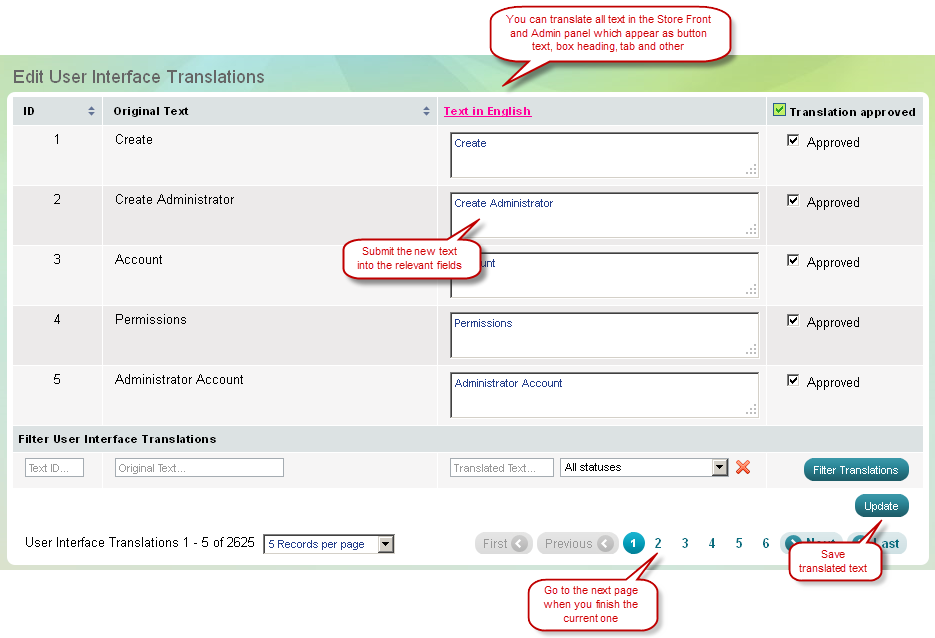
| Tip: |
Please note that the original text is the text as it appears inside Summer Cart source files and templates. The original texts are always in English. When you enter the "translation" texts for English you are actually changing the texts that will be visible to the customers and administrators when their current interface language is English. |
|---|

