Set up languages
Creating or Installing a new language
To display your store in another language you first need to do basic settings of the new language.
Go to the Settings menu, under 'Languages
and Currencies' click
Languages link. 'Languages'
page appears. 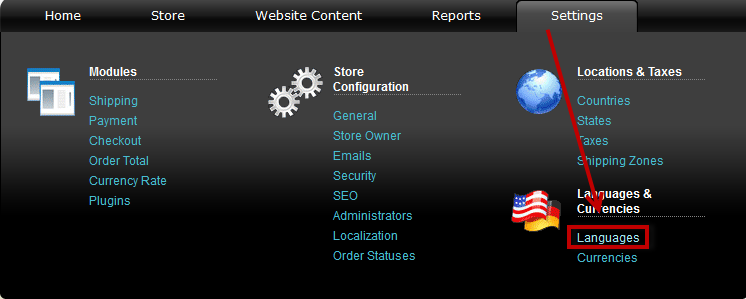
Install Language Pack
Most
languages are already translated by the Summer Cart team and you
could go to http://summercart.com/ and get your language pack from
there.
Then
click "Install Language
Pack",
upload the .zip file and click "Install".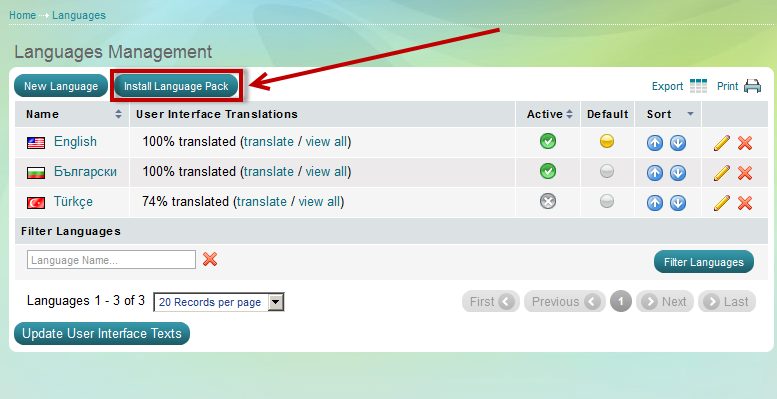
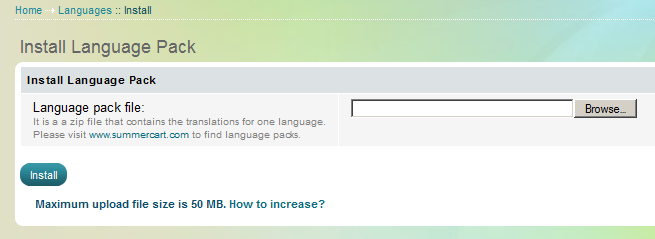
or if the Language is not available at http://summercart.com/ you can create your own translation:
Click on 'New Language' button
on top of the page.
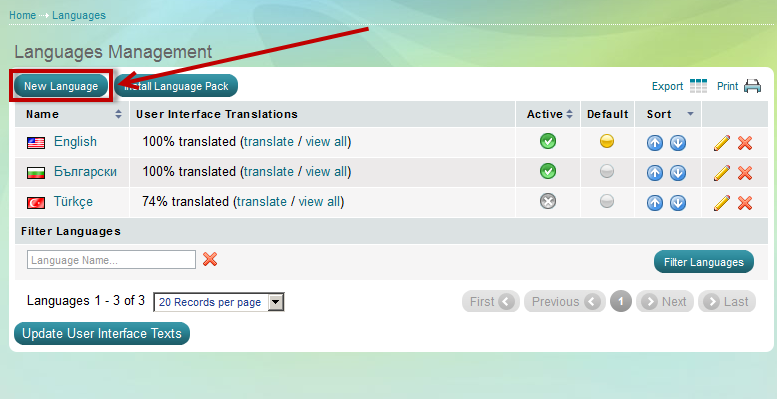
'Create language' page
opens
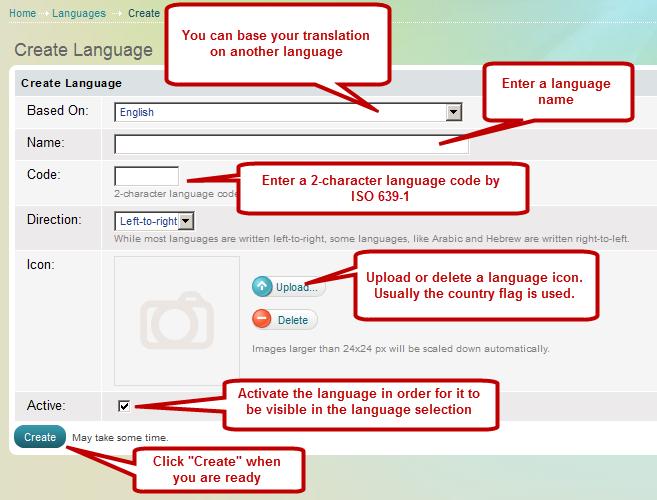
'Based on'
The 'Based on' feature allows you to start your translation with texts in the selected 'Based on' language and not with empty fields. This feature is highly useful in case that you don't plan to translate all of the texts. When you base your translation on another language you are practically copying all texts presented in that language.
If you don't base your translation on another language and don't translate some of the texts, these texts won't show at all.
Example:
We support our website in English (as first language) and Bulgarian (as second language). Here's a piece of text from "Return Merchandise" page:
Please use the this form to request return merchandise authorization.
Let's say we incidentally missed to translate it into Bulgarian, however other content on this page exists in Bulgarian. So, what's happening now?
Nothing shows up where this text is supposed to be -
user sees blank space.
If we have used the "Based on"
feature, the text in English would have appeared there.
Name
- enter
the language name
Code
- enter the
2-letter language code by
ISO 639-1
standards.
Direction
- some languages are written and read right-to-left.
Icon
-
upload (or delete existing) an icon for the language. Usually a
country flag is used
Active
- activate the language in order for it to be available in the
language selection bar
Create
-
click "Create" when you are ready and patiently wait for
the system to update the files.

