Sage Pay VSP Server
>> Open Summer Cart admin panel
>> Go to the Settings menu, under 'Modules' click on Payment link
>> Select 'Sage Pay VSP Server'
Summer Cart shopping cart has 3 embedded modules for credit card payments through Sage Pay payment gateway, which guarantee secure online transactions. Summer cart supports the 'VSP Form', 'VSP Server' and 'VSP Direct' integration methods for Sage Pay through separate modules.
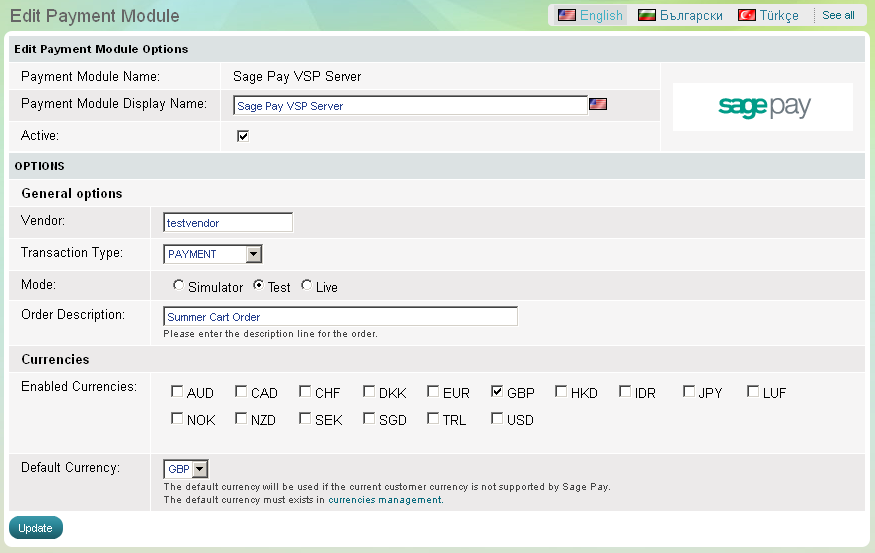
'Sage Pay VSP Server' payment module has 6 setup options that need to be completed before its activation:
Vendor |
Summer Cart store owner is required to enter his or her Sage Pay vendor name. |
Transaction Type |
When you start looking at taking payments, you'll need to think about how your business operates and the kind of products you'll be selling so that you can match this to the way you take payments from customers' cards. Here's some information on card payment types:
|
Mode |
You can set the mode of the module to Simulation, Test or Live. |
Order Description |
Summer
Cart store owner is required to submit a short order description by
which end customers will recognize the purchase from his/her store. |
Enabled Currencies |
Check all the currencies which you want to accept payments. |
Default Currency |
The default currency will be used if the current customer currency is not supported by Sage Pay.
The default currency must exists in currencies management of Summer Cart. |
.

