PayPal Payments (Website Payments Standard)
>> Open Summer Cart admin panel
>> Go to the Settings menu, under 'Modules' click on Payment link
>> Select 'PayPal'
Summer Cart supports the Website Payments Standard merchant service of PayPal. To start using PayPal Website Payments Standard you need to sign up for a Premier or Business account with PayPal.
Once you have a PayPal merchant account you can easily accept PayPal payments at your Summer Cart store with the help of the special embedded module.
| Important: |
Before you activate this built-in module in Summer Cart, you need to do important settings in your PayPal account.
|
|---|
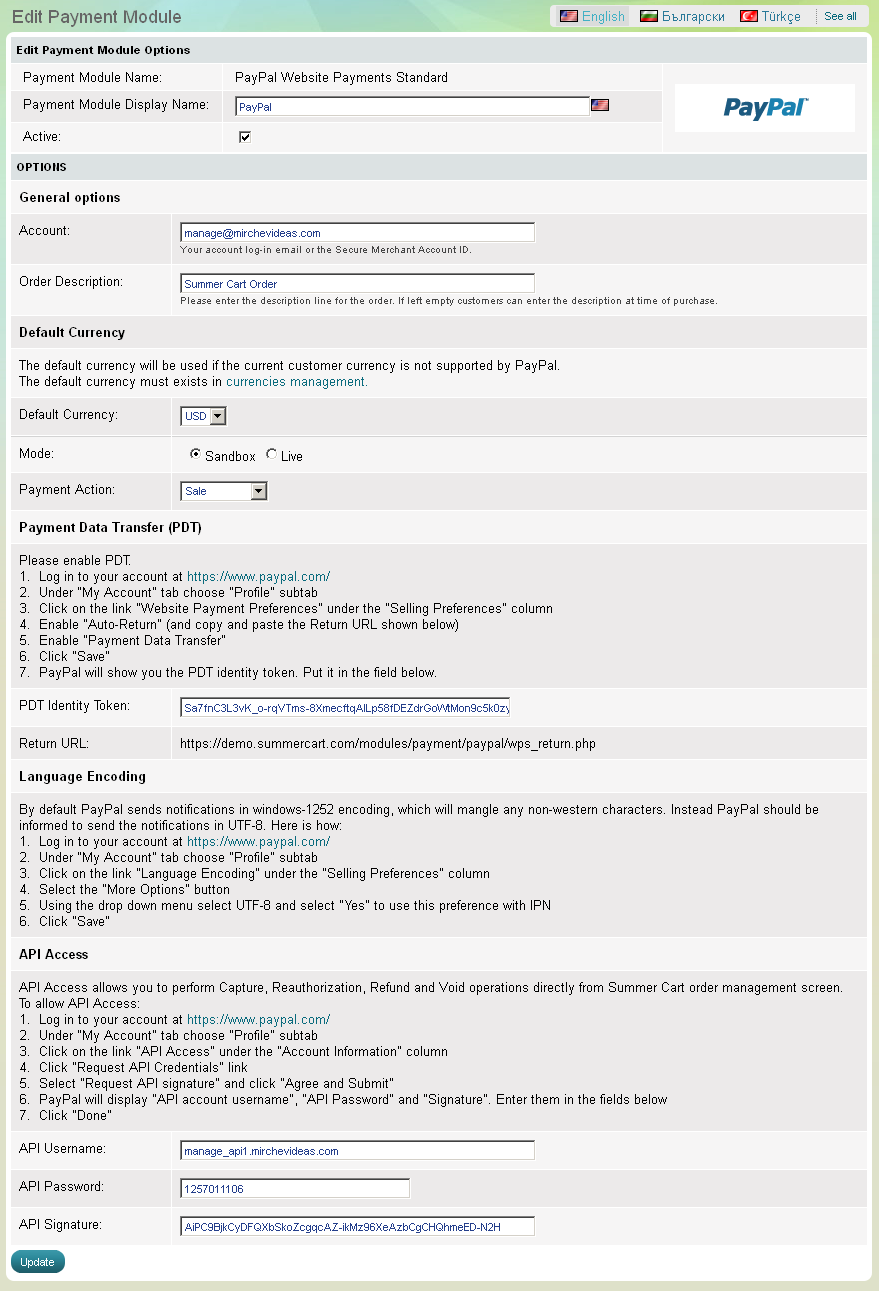
The PayPal module has full support for multi-currency transactions. The payments will be performed in the currency of the customer, if PayPal supports that currency. Otherwise the default currency will be used.
Enter additional information for your customers in "Customer Help" field. This information will be shown when customer choose Billing / Shipping Methods in the Checkout and in the One Page Checkout.
The PayPal payment module has 5 setup options that need to be completed before its activation:
|
Account |
Summer Cart store owner is required to enter his or her PayPal account. |
|
Order description |
Summer Cart store
owner is required to submit a short order description by which end
customers will recognize the purchase from his/her store. |
|
Default currency |
The PayPal merchant is required to choose default currency. The Summer Cart system applies default currency in occasions that PayPal does not support the currency of end customer(s). The default currency for PayPal payments can be any of the active currencies in your Summer Cart solution. |
|
Mode |
Sandbox mode is only used in the initial setup phase to make online purchases without processing real card data. Remember that for secure real-time transactions your store must be switched to "Live" mode. |
|
Payment Action |
You can choose between Sale, Authorization and Order. Sale - A sale payment action represents a single payment that completes a purchase for a specified amount. This is the most straightforward payment action. Choose this payment action if the transaction, including shipping of goods, can be completed immediately. |

