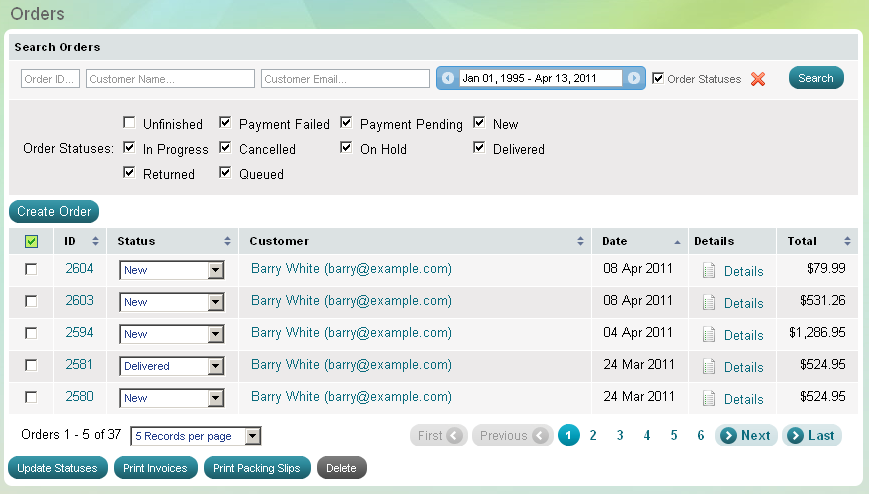Customers
What is Customers management
>> Open Summer Cart admin panel
>> Go to the Store menu, under 'Sales' click on Customers link.
'Customers' page shows all customers who ordered products from your store.
At 'Customers' page you can find all the information a customer submitted during the registration in your store and his/her detailed order history. When a person places an order for the first time a new customer account is created in the store database.
Use 'Customers' page to manually add new customers, search through existing customer accounts with intuitive filter options, examine a customer's order history, edit and delete customer accounts if necessary.
'Customers' page
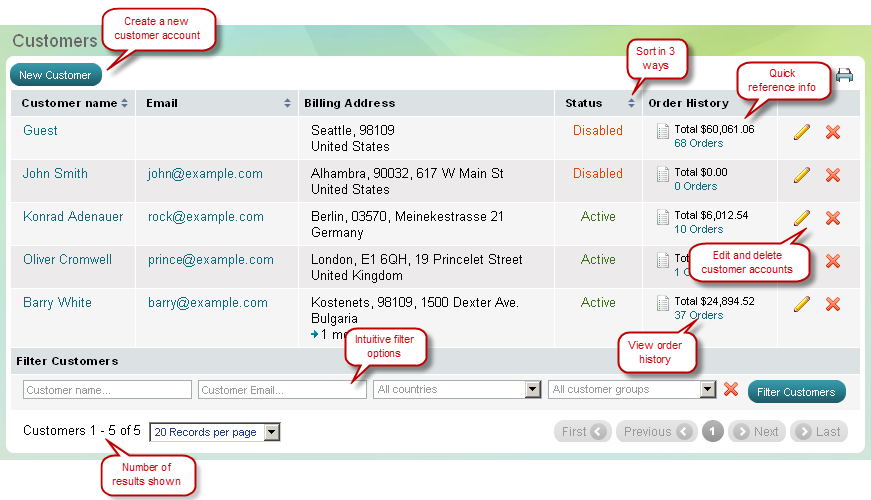
Quick Reference Customer Information
'Customers' page provides you
some details for quick reference: a customer's name, email address and
country. To see full registration details click on customer's name or
use ![]() at the end of each row.
at the end of each row.
Sort in 3 ways
You have 3 ways to arrange customer accounts in an ascending or
descending order: by name, by email address and by country. To sort
customers only click on ![]() after a chosen sort criteria.
after a chosen sort criteria.
![]() (triangle up) – customers are sorted in a descending order
(triangle up) – customers are sorted in a descending order
![]() (triangle down) – customers are sorted in an ascending order
(triangle down) – customers are sorted in an ascending order
Intuitive Filter Options
Use 'Filter customers' form to find out one or more particular customer accounts. Use the following filtering criteria to narrow your search:
|
Customer name |
Fill in a full or partial customer name to find that person's account |
|
Customer email |
Fill in a full or partial email address to locate customer accounts |
|
Country |
Select a country from drop-down menu to list clients from one country |
| Tip: |
To find a client in a second only type first letters of his/her name, or part of the email address and click on Filter customers button. |
|---|
| Tip: |
You can easily find out all clients from one country. In 'Filter Customers' form select a country from countries list but leave other fields empty (leave 'Customer name' and 'Customer email' empty). Click on Filter customers button to trigger results. |
|---|
View Order History
Use Order History link to see all orders placed by a customer. Order History leads to 'Orders' page where you will see relevant search results for orders by the selected customer.
Sample Order History Results