Orders
What is Orders management
>> Open Summer Cart admin panel
>> Go to the Store menu, under 'Sales' click on Orders link.
'Orders' page shows all orders placed with your Summer cart store.
Use 'Orders' page to check up new orders, update the progress and status of new and existing orders, print invoices and packing slips for delivery.
The latest orders appear on top of orders list.
Orders main page
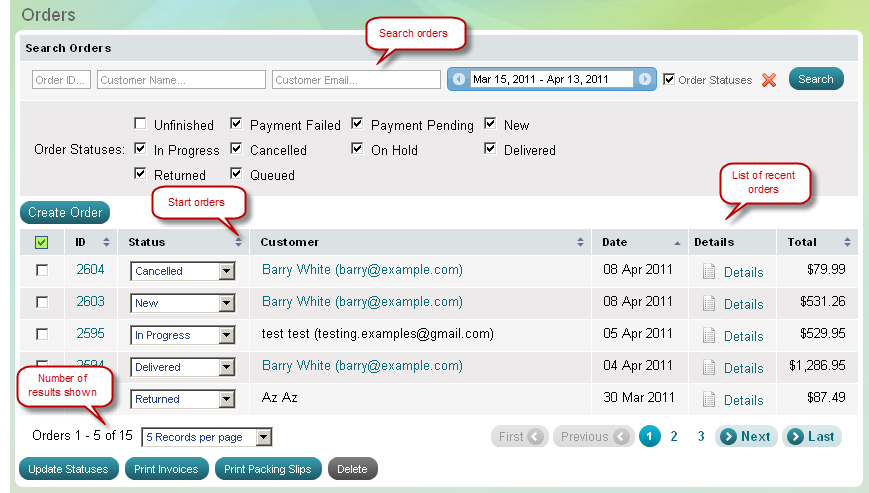
Chronological List of Orders
The list of recent orders includes newly placed orders and processed orders with different statuses, starting with the most recent orders.
Order Status
Each order has 'Order Status' drop-down menu and allows you to indicate the progress of an order. There are 10 predefined order statuses, and additionally you can create your own order statuses.
You can create custom order statuses at the Settings menu, through Store Configuration >>> Order Statuses link in the Summer Cart admin panel. See detailed instructions in Order Statuses topic.
Sort Orders in 5 ways
You have 5 ways to review orders: by ID number, by status, by customer's email address, by date of placement and by order amount. To sort orders click on icon after a chosen sort criteria.
![]() (triangle up) – orders are sorted in a descending way
(triangle up) – orders are sorted in a descending way
![]() (triangle down) – orders are sorted in an ascending way
(triangle down) – orders are sorted in an ascending way
Search orders
Use 'Search orders' form to find out one or more particular orders amongst all. Use the following search criteria to narrow your search:
|
Order ID |
Fill in a full order id number to find that particular order |
|
Customer email |
Fill in exact or partial email address of a customer to view all orders placed by this buyer |
|
Order Status |
Check or uncheck the statuses to narrow your search to orders with a particular status |
|
Period |
Use radio buttons, drop-down menus and calendars to specify the time when orders were placed |
| Tip: |
You can use 'Search orders' as a marketing tool. For example, you can find customers who placed orders in last year's Thanksgiving week and offer them special discounts for purchases at this year's Thanksgiving holiday. |
|---|
Quick Reference Info
'Orders' page provides you some information for quick reference: order ID, order status, customer email, order date and order total. To see full details use Details link at the end of each row. Details link opens 'Order details' page where you will find complete information about ordered products, billing and shipping address and will be able to print invoices and packing slips.
Bulk Management Buttons
There are 4 bulk management buttons:
|
Delete |
Allows you to delete more than one order at a time by using check marks. |
|
Update Status |
Allows you to update the statuses of more than one order at a time. Just use the drop-down menus to select appropriate statuses for the orders and click 'Update Statuses' button. The 'Update Statuses' button updates all order statuses, not just the checked orders. |
|
Print Invoices |
Allows you to print invoices for all selected orders. Each invoice is printed on a separate page. |
|
Print Packing Slips |
Allows you to print packing slips for all selected orders. Each packing slip is printed on a separate page. |

