Customer Groups
What are customer groups
Customer groups allow you to sell at different prices to different types of customers like end customers, distributors, resellers and so on. You can easily define levels of wholesale prices and quantity discounts. From one and the same Summer Cart store you will easily manage both Business-to-Consumer and Business-to-Business sales.
How to use customer groups
>> Open Summer Cart admin panel
>> Go to the Store menu, under 'Sales' click on Customer groups link.
'Customer groups' page enables you to define types of customers whom you offer different levels of pricing. Here you can create new customer groups, edit or delete the existing ones. You can create unlimited number of customer groups, and easily manage them with the help of sorting and filtering options.
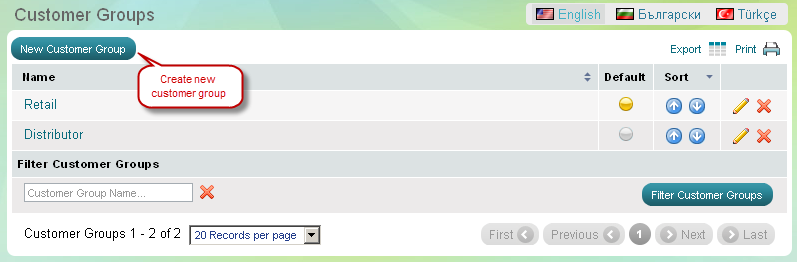
| Important: |
Once created, a customer group has to be correctly assigned to each and every relevant customer. Go to Store >>> Customers menu, click on a customer name and use ICON drop-down . |
|---|
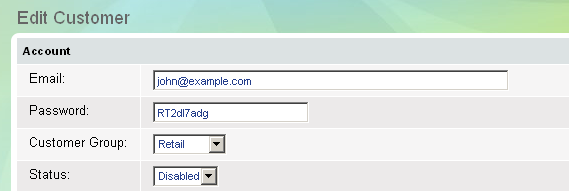
Default customer group
You should always have one customer group selected as DEFAULT. Summer Cart comes to you with two pre-defined customer groups - retail and distributor, retail customer group is set as DEFAULT. You can change it in one click.
| Important: |
Whenever a person comes to your online store, he/she will see product prices that correspond to the default customer group. ONLY AFTER the person logs in as a registered user, the Summer Cart system will recognize what customer group the person belongs to, and he/she will see the relevant prices. Summer Cart store is set by default to show retail prices, end user prices, because the retail customer group is a default setting. |
|---|
Customer groups and wholesale prices
Each customer group may have its own specific level of product pricing. You can set up different prices for a product, depending on customer groups, through the 'Prices' tab in 'Edit product' page. Summer Cart makes it easy to define wholesale prices per product and discounts for bigger quantity.
Create customer group
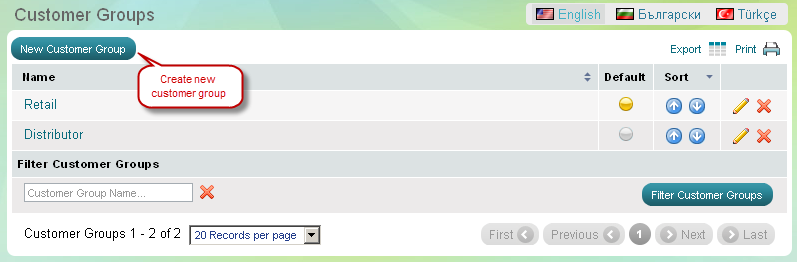
Delete customer group
Go to the Store menu, under 'Sales' click on Customer groups link. 'Customer groups' page appears. Find the group you wish to delete and click on ![]() at the end of its row. Confirm you wish to delete this customer group in a pop-up window.
at the end of its row. Confirm you wish to delete this customer group in a pop-up window.
| Important: |
You cannot delete a customer group if there are customers assigned to it. In that case, firstly you will have to re-assign those customers to another customer group. VERY IMPORTANT: When you delete a customer group, you will also immediately delete the corresponding product prices. |
|---|

