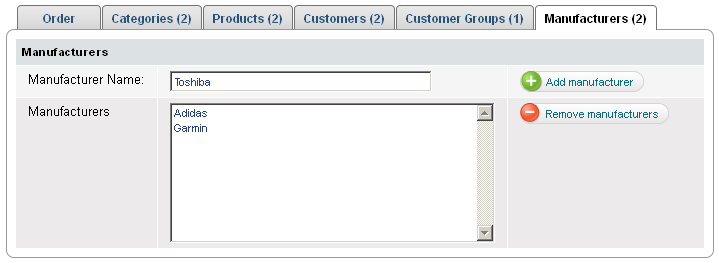Edit coupons
- Go to Store >> Promotion >> Coupons
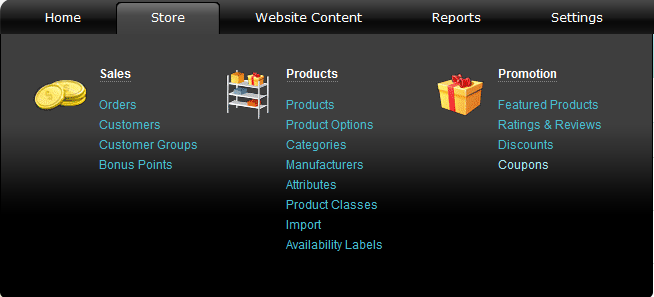
- Select a coupon and click on
 at the end of its row. 'Edit coupon' page appears.
at the end of its row. 'Edit coupon' page appears.
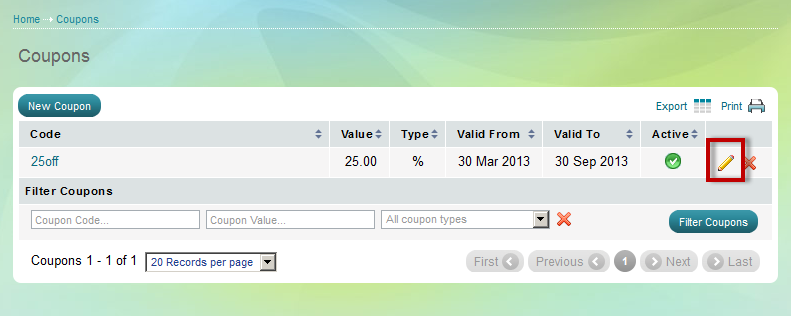
'Edit Coupon' page
'Edit Coupon' page has Code, Type, Apply mode, Value, Valid from, Valid to, Allowed uses and Active fields. On 'Edit Coupon' page also there are 6 tabs that help you to set up 6 coupon conditions: Order tab, Categories tab, Products tab, Customers tab, Customer Groups tab and Manufacturers tab.
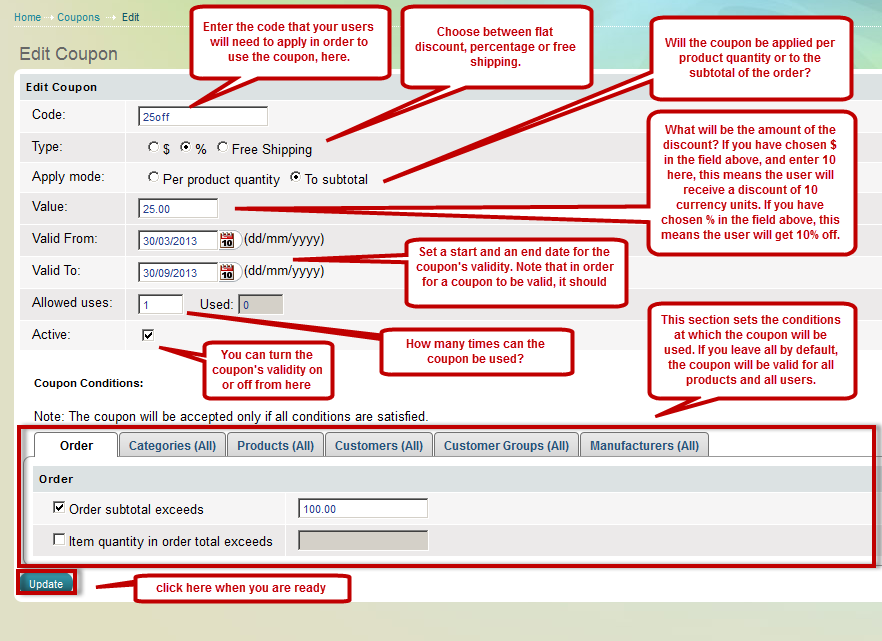
Coupon Code
The coupon code is a string of letters and/or figures and is visible in the Admin Panel only. Store administrators create the coupon code, and give it out to customers through emails, newspapers, partner websites, brochures and so on. Customers come into the online store and add products into the cart. 'View Cart' page opens, there they can submit the code into a special field and the promised discount gets automatically calculated. The code may look like COUPON2008, or NewYear2008, or MothersDay2008, or may include only numbers like 123456789.
| Tip: |
When you create a coupon code you can imply as a hint or logically describe the benefit you give with appropriate words and figures. Example: If you grant 30% discount for gifts for the Mother's Day the code may look like 30MOTHERSDAY2008. |
|---|
Coupon Type
This is percentage or absolute amount of discount or free shipping. For example, you can give 10 USD or 10 % discount.
Coupon Apply mode
You can choose how coupon will be applied - per product quantity or to subtotal of order. This option is available only when there is absolute amount of discount.
Coupon Value
This is the amount of the discount. For example, you can give 10 USD or 10 % discount.
Coupon's Validity Period
Use Valid from and Valid to fields to define the time period during which a coupon's benefits are available to customers. You can choose any future dates to start and end the coupon's period.
Remember also that a coupon must be active so that it goes into effect in due time.
Coupon's Allowed Uses
How many times can a coupon be used?Coupon is active
To make a coupon active you need to mark the Active check box.
Remember that only active coupons can be redeemed by customers in the Store Front.
Remember also that if a coupon is active, but is defined to start at a future date, it will not be currently available to your customers. An active coupon with a future start date can be redeemed when its time comes.
| Tip: |
You can activate a coupon later rather than on initial setup. Activate a coupon in a click directly from Coupons page. |
|---|
Coupon conditions
Coupon conditions are restrictions you apply to shorten the list of people or products that are affected by coupons. You can apply all conditions separately or in combination. A coupon will be granted to customers only when all applied conditions are met.
You can put one or more conditions on a coupon with the use of 6 tabs: Order tab, Categories tab, Products tab, Customers tab, Customer Groups tab and Manufacturers tab.
| Tip: |
You can restrict a coupon offer by 7 criteria: minimum order amount, minimum amount of units in order, limited to some product categories only, limited to few products only, limited to some customers only, limited to customer group only and limited to some product manufacturers only. Combine restriction settings any way you like. |
|---|
'Order' tab on 'Create Coupon' page
Use minimum order amount as a criterion to grant a coupon. In this
case you offer a coupon only if Order Subtotal exceeds a set amount of
money.
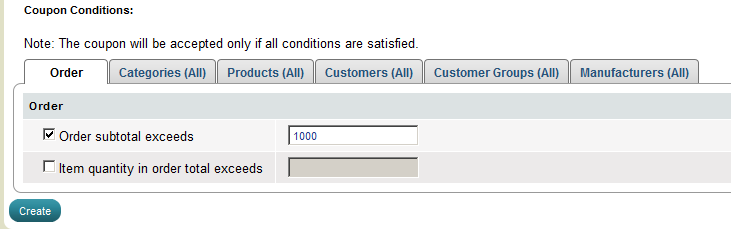
Or use the minimum item quantity in the order: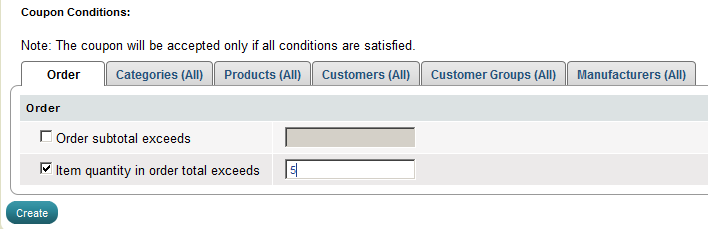
Or a combination of both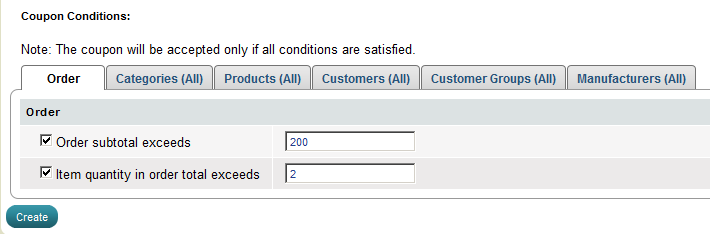
'Categories' tab on 'Edit Coupon' page
Use product categories as a criterion to grant a Coupon. In this
case you offer a coupon limited to one or more product categories.
Coupon is valid only when a customer's order contains products from the
selected categories.
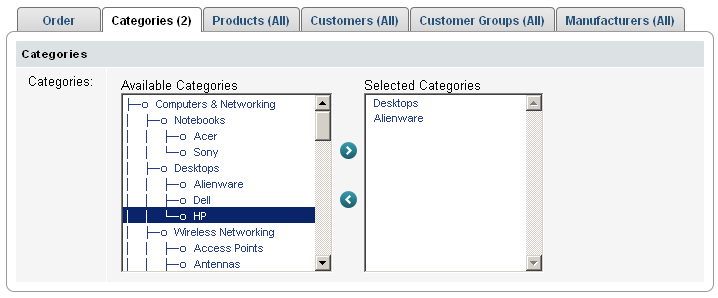
'Products' tab on 'Edit Coupon' page
Grant a coupon for the purchase of selected products only. In this case you offer a coupon limited to one or more products of choice. Coupon is effective only when a customer's order contains the selected products.
How to use 'Products' Tab:
Click on 'Browse' button, a
special pop-up window opens where you select a product from your
inventory, the pop-up window closes and you get back to 'Products Tab'.
Now you need to click on 'Add product' button.The
product gets listed in the 'Products' section below. Now you've
successfully added a product as a coupon condition. Save your settings.
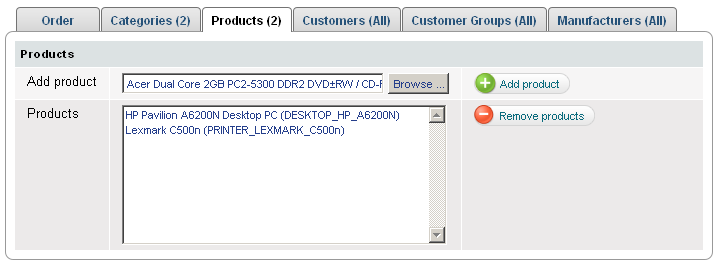
'Customers' tab on 'Edit Coupon' page
Grant a coupon to a limited number of customers. In this case you offer a coupon limited to one or more customers. Coupon is valid only to people you selected.
How to use 'Customers' Tab:
Write a customer's name (full or partial) in the 'Customer Name' field, auto-complete drop-down menu will appear, showing you all matches to the name you've written. Select a customer and click on 'Add customer' button. The customer gets listed in the 'Customers' section below. Now you've successfully added a customer as a coupon condition. Save your settings.
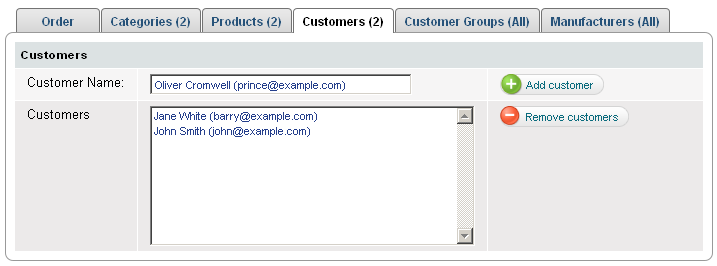
| Tip: |
Use this tool to offer coupons to loyal clients as a marketing tactic to develop loyalty. |
|---|
'Customer Groups' tab on 'Edit Coupon' page
Grant a coupon to a customer group of your choice. In this case you offer a coupon limited to one or more customers. Coupon is valid only to people you selected.
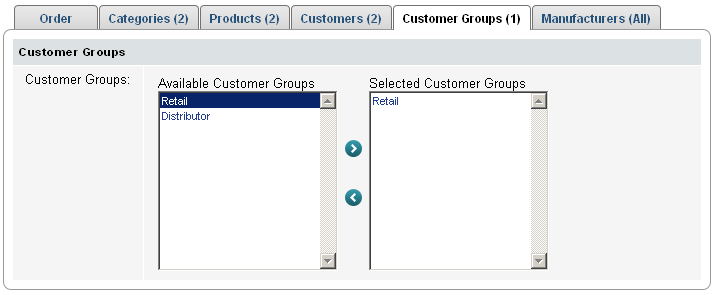
'Manufacturers' tab on 'Edit Coupon' page
Use
product manufacturers as a criterion to grant a coupon. In this
case you offer a coupon limited to one or more product manufacturers.
Coupon is effective only for products from selected manufacturers.