Edit manufacturers
- Go to the Store menu, under 'Products' click on Manufacturers link. 'Manufacturers' page appears.
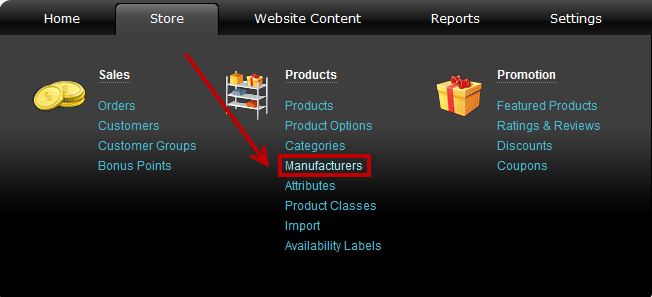
- Locate a manufacturer and click on
 at the end of its row. 'Edit manufacturer' page appears.
at the end of its row. 'Edit manufacturer' page appears.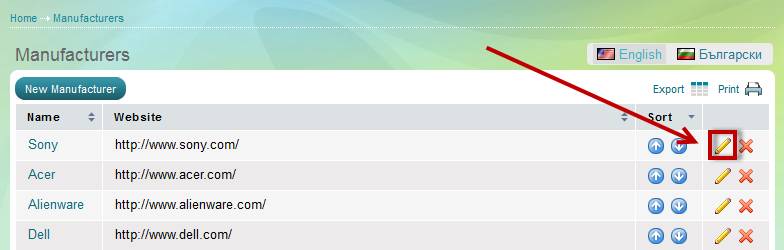
- Make changes to any manufacturer details.
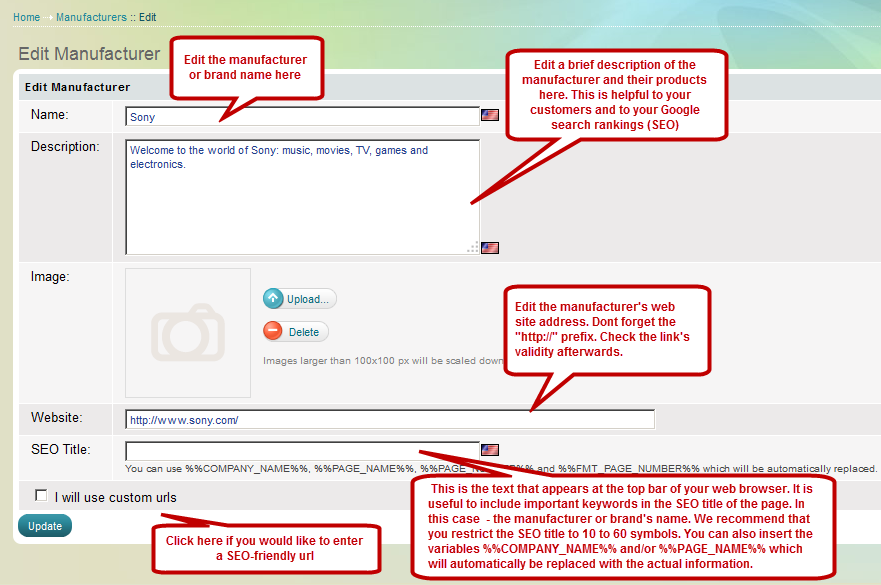
Name: enter the name of the manufacturer or the brand.
Description:
enter brief description of the manufacturer and their products here.
This is helpful to your customers and to your Google search rankings
(SEO)
Image: upload an image of the manufacturer/brand logo or a distinctive product. Click  . The image upload window appears:
. The image upload window appears: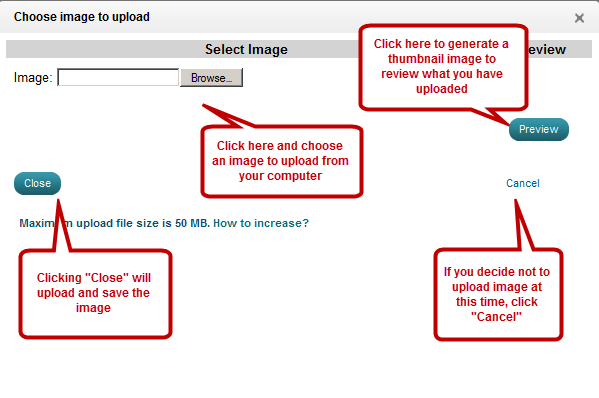
Click Browse and upload an image from your computer.
Click Preview for a little thumbnail to appear so you can review the image you've uploaded.
Click Cancel if you decide not to upload an image at this time.
Click Close in order to save the changes you've made.
If you want to delete a manufacturer's image after you've uploaded it or at a later time, simply click 
Website: enter the manufacturer's web site address. Dont forget the "http://" prefix. Check its validity afterwards.
SEO Title:
this is the text that appears at the top bar of your web browser. It is
useful to include important keywords in the SEO title of the page. In
this case - the manufacturer or brand's name. We recommend that you
restrict the SEO title to 10 to 60 symbols. You can also insert the
variables %%COMPANY_NAME%% and/or %%PAGE_NAME%% which will automatically
be replaced with the actual information.
I will use custom urls: Check this box if you would like to provide the url address for this manufacturer's page, again - for better SEO.
Advice: If you use a custom url and you click the "Custom Url Is Current" button, the system will use the new manufacturer address but it will not stop using the old one, unless you have specifically enabled the SEO-Friendly urls from Settings-SEO. The custom url address should be different for each language. Here is an example:
English - http://your-web-site.com/Adidas-Clothing
Bulgarian - http://your-web-site.com/дрехи-adidas

