Product options
What are product options
Some products (like footwear, apparel, books, equipment, and more) may vary in size, color, cover, warranty period and other features. In Summer Cart such features are called 'product options'.
Sometimes the price of a product may also vary depending on these
specific features. This is called 'price modification' and Summer Cart
enables you to easily set a different price per product option.
Global product options -
once created, they are available for all products in your Admin Panel,
but get visible in Store Front only if you assign them to the relevant
products. Global options are very useful when multiple products have
one and the same characteristics. You can create, edit and delete
global product options through menu Store >>> 'Products' section >>> Product Options
Local product options - you create them for one product only. Once created, they immediately get visible in Store Front. You can create, edit and delete local product options through menu Store >>> 'Products' section >>> Products, under 'Options' Tab of a selected product.
How to use Global Product Options
>> Open Summer Cart admin panel
>> Go to menu Store >>> 'Products' section >>> Product options
'Product Options' page lists all global options (such as Color, Size, Cover, Textile) you offer for the products in your store. At 'Product Options' page you can create, edit and delete entire option groups or manage only separate options. Also, you can easily find out options you are looking for with Sort and Filter functions.
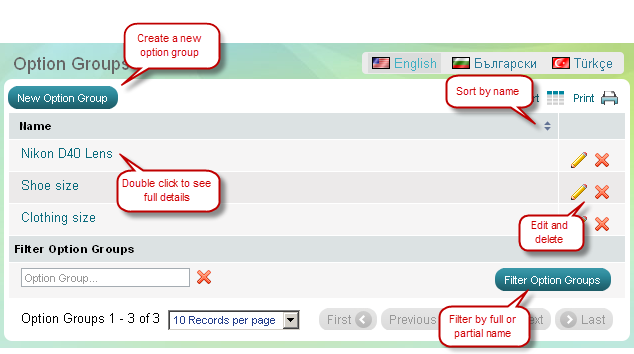
Configure product options in 2 steps |
|
|
|
|
|
Step 1 |
Step 2 |
|
Create an option group. |
Add options into the relevant option group. |
|
|
|
|
Example 1: Shirt Colors |
Blue |
|
Red |
|
|
White |
|
|
|
|
|
Example 2: Book cover type |
Soft cover |
|
Hard cover |
|
|
|
|
Once configured, global option groups are available to all products in your inventory, but only those that are assigned to a product can be seen in the storefront. To assign options to a product go to 'Edit product' page and open the 'Options Tab'.
Files
| File | Info |
|---|---|
 5_econt_office_locator_fix
5_econt_office_locator_fix
|
[PATCH, 773 B] |

