Create custom menu
The setup of a menu follows 2 steps:
Step 1: Create a menu and submit basic information
Step 2: Add items into the new menu
Step 1: Create a menu and submit basic information
- Go to the Website Content menu, under 'Website Layout' click on Menus link. 'Menus' page appears.
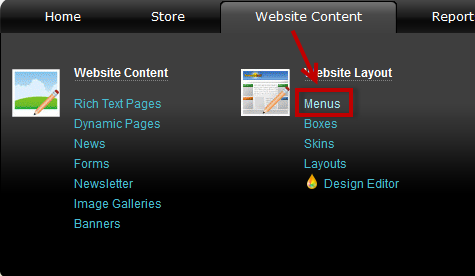
-
Click on 'New Menu' button on top of the page. 'Create menu' page appears.
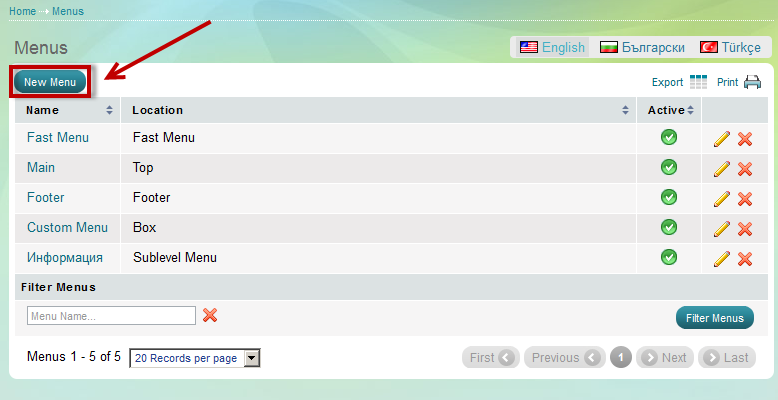
- Submit basic information.
'Create menu' page
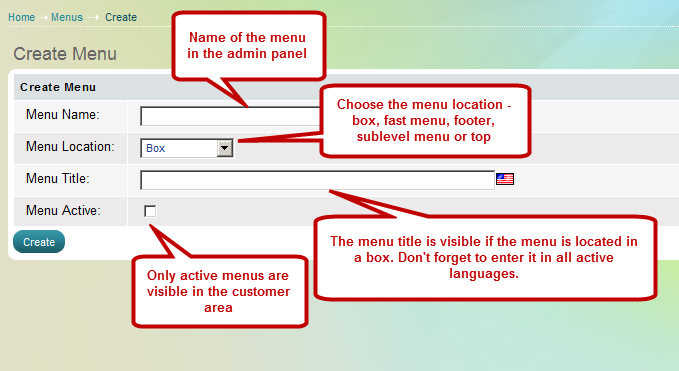
Menu Located in a Box
Custom menus get located in boxes on the website. Boxes appear in the left- or right-hand side on the website, according to your layout settings. When you create a new menu with location box, the Summer Cart system automatically creates a new box for it.
| Important: |
Remember to add items into a menu before activating it.A new menu will instantly appear on the website provided that it has an active status, even if it doesn't have contents to show. |
|---|
Step 2: Add items into a menu
- Find the menu you have just created and click on
 at the end of its row. 'Edit menu' page appears.
at the end of its row. 'Edit menu' page appears. - A menu is composed of menu items. Menu items can be links, pages and forms, you can easily create, edit and delete them.
'Edit menu' page, Menu Items section
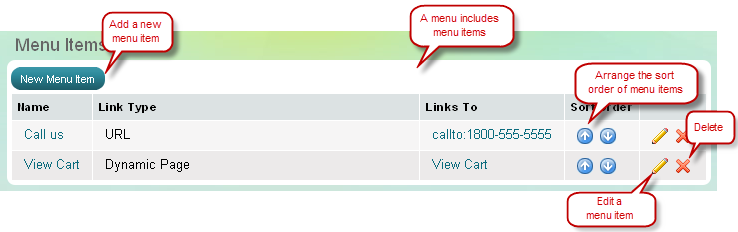
- To create an item click on 'New Menu Item' button. 'Create menu item' page appears.
Create menu item
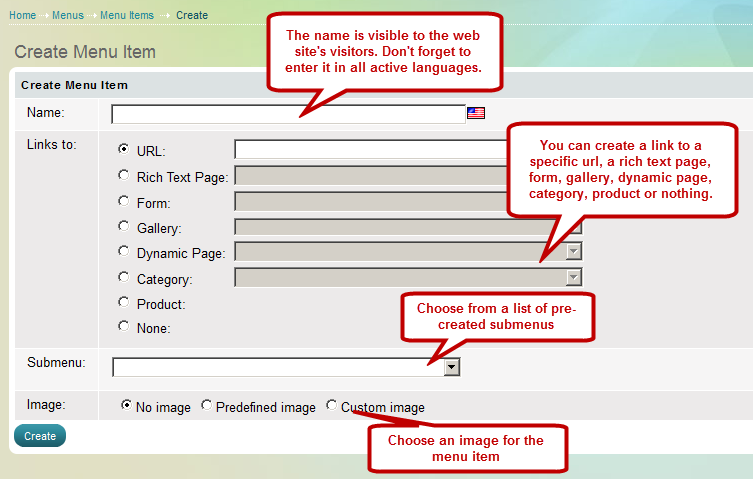
- Once you created menu items, you can arrange their sort order within a menu.
Submit URL
Use 'New menu item' button to open 'Create Menu Item' page. Now select with radio button URL and submit the address.
Usually this feature is used for a link out of your website. It could a direct link or a referral link. To submit an URL start with www.

Select a page from the available list of pages
Use 'New menu item' button to open 'Create Menu Item' page. Now select with radio button Rich Text Page and select from drop-down list one of your existing Rich Text pages (RT pages).
If you are not satisfied with the available list of pages, you need to create a new page, and then come back to 'Menu items' and add it.
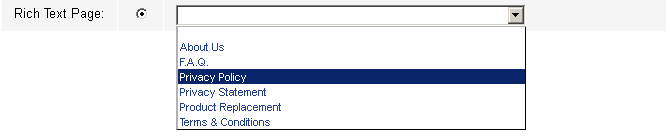
Select a form from the available list of forms
Use 'New menu item' button to open 'Create Menu Item' page. Now select with radio button Form and select from drop-down list one of your existing forms.
If you are not satisfied with the available list of forms, you need to create a form, and then come back to 'Menu items' and add it.


