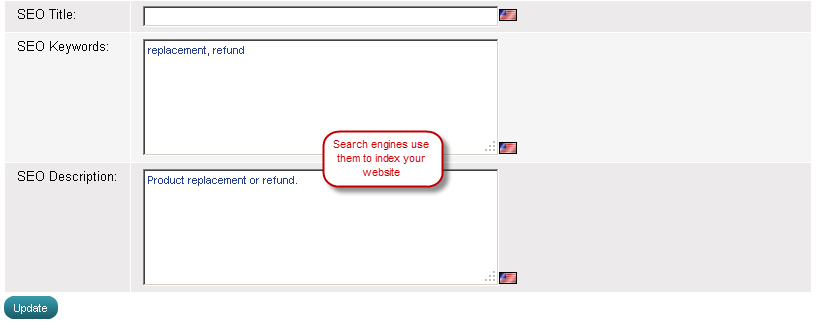Edit Rich Text page
How to edit a page
In Summer Cart admin panel you are able to edit pages of the Rich Text type. Read more about Rich Text pages.
- Go to the Website Content menu, under 'Website Content' click on Pages link. 'Rich Text Pages' appears.
- Find the page you want to change and click on
 at the end of the row. 'Edit Rich Text Page' appears.
at the end of the row. 'Edit Rich Text Page' appears. - You can change Part 1: Edit basic information about the page.
- You can change Part 2: Change location within the website.
- You can change Part 3: Edit SEO keywords and description.
- Save the page. The new page will be instantly added to the website.
Part 1: Edit basic information about a page
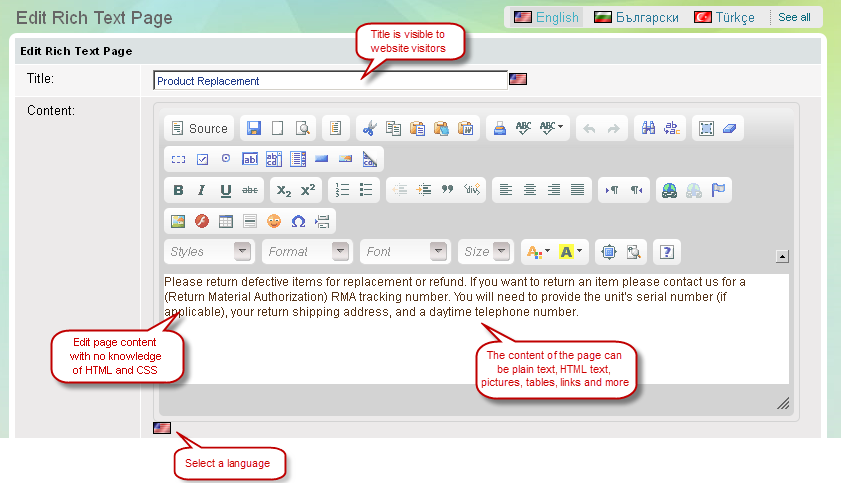
Page Title
Page title is visible to website visitors and appears as a heading on top of the page. Summer Cart supports Page title in multiple languages.
Page Content
You can easily add text, graphics, tables and other visuals into a page with the help of 'What You See Is What You Get' editor link.
Page content is supported in multiple languages. To add content in more than one language just click on the flag icon besides.
You can apply the languages displayed on 'Language Selection Bar', according to your multiple language settings.
Part 2: Locate the page on your website
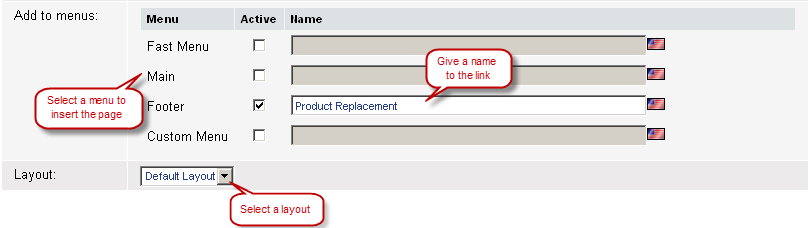
Part 3: Enter SEO title, keywords and description