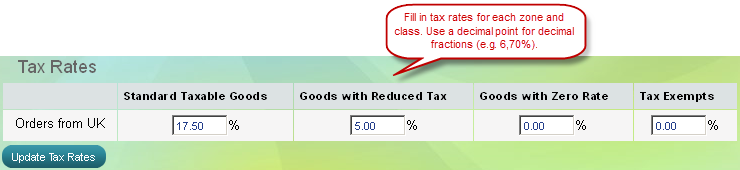Quick guide to set up taxes
How to set up taxes in 4 steps
Step 1 |
Step 2 |
Step 3 |
Step 4 |
|
Create a tax |
Create tax classes |
Create tax zones |
Set tax rates |
|
Define the exact tax type you need |
Define groups of products that will be charged with tax |
Define where you ship products to and if this affects tax charges. |
Define the exact value of the tax burden. |
Step 1: Create a tax
- Go to the Settings menu, under 'Locations and Taxes' click on Taxes link. 'Taxes' page appears.
- Click on 'New Tax' button on top of page. 'Create tax' page appears.
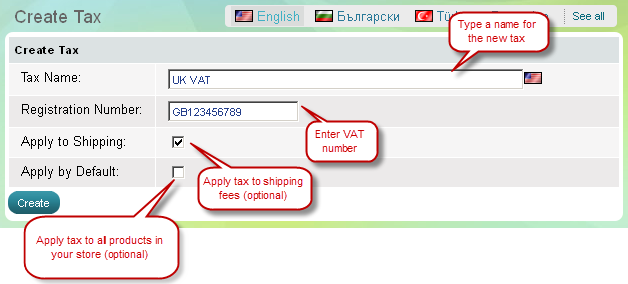
Step 2: Create tax classes
A tax must include one or more tax classes.
- Once you have created a new tax, go to 'Edit tax' page.
- Click on 'New tax class' button in the middle of the page.
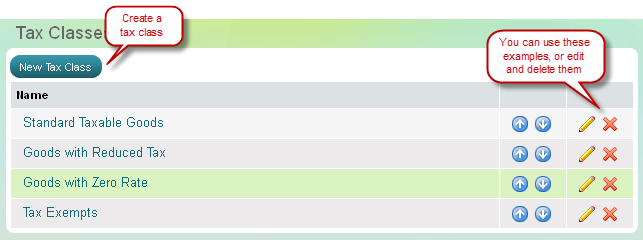
Step 3: Create tax zones
A tax must include one or more tax zones.
- Once you have created one or more tax classes, go to 'Edit tax' page.
- Click on 'New tax zone' button in the middle of the page.
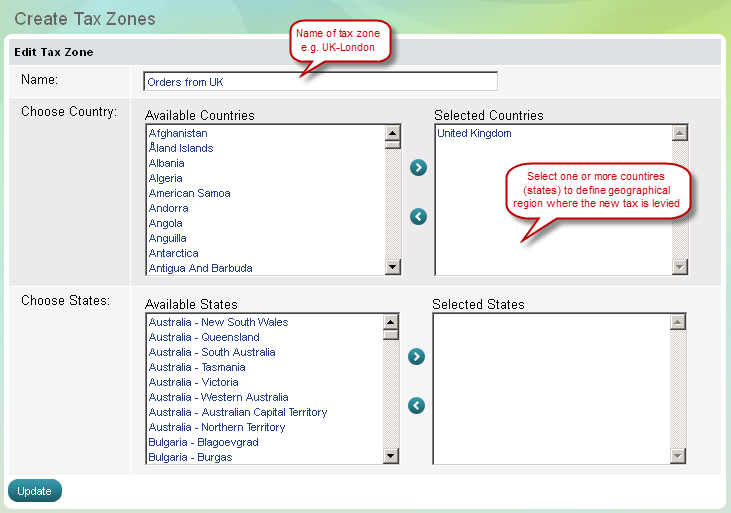
Step 4: Set tax rates
Define tax rate per each tax zone and tax class.
- Go to the Settings menu, under 'Locations and Taxes' click on Taxes link. 'Taxes' page appears.
- Find the tax you have just created and click on Edit rates link.